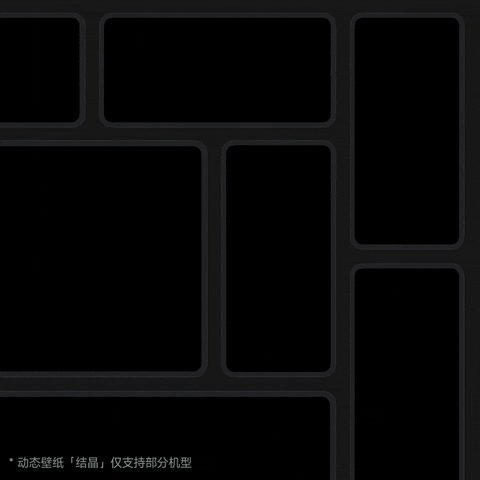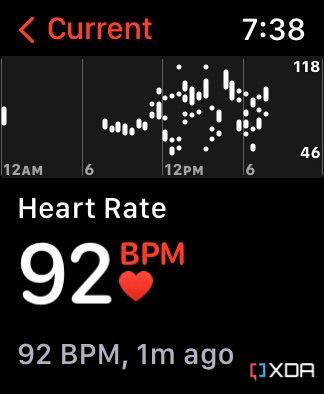When buying a new laptop, the brand can be just as important as the advertised specs. Sure, you can have a look at the best laptops around and choose from those, but we all have preferences. Many of the more popular laptops are from companies like HP or Lenovo, but maybe you just happen to prefer ASUS. If that’s the case for you, then you’ve come to the right place.
In this article, we’ve rounded up some of the very best ASUS laptops you can buy today, covering a wide range of products. ASUS is perhaps best known for its gaming laptops, the ROG line, but the company actually makes some really cool products in other segments, too. From premium ultrabooks to creator laptops, there are plenty of great options to choose from. Without further ado, let’s get into our list.
Navigate this article:
Best overall: ASUS ROG Flow X13

I may have the slightest bit of bias here, but having bought and currently using the ASUS ROG Flow X13, I frankly couldn’t imagine buying any other laptop on this list for myself. The ROG Flow X13 is a phenomenal mix of powerful enough specs for occasional gaming, a lightweight build, and a versatile convertible design — pretty much everything I could want.
For performance, the ASUS ROG Flow X13 comes with AMD’s latest Ryzen processors up to a Ryzen 9 5980HS, an 8-core, 16-thread processor with boost speeds up to 4.8GHz. This is a 35W processor and one of the most powerful ones at that. That’s backed up by up to an NVIDIA GeForce RTX 3050 Ti graphics card with 4GB of RAM and up to 40W of power (with Dynamic Boost), giving you entry-level ray-tracing capabilities and solid performance to run just about any modern game. Beyond that, it can come with up to 32GB of RAM (soldered) and a 1TB SSD.
If you want top-of-the-line gaming performance, you can add the ROG Xg Mobile, an external GPU enclosure with a GeForce RTX 3080 inside, plus a few extra ports for your laptop. This is an expensive add-on, but it’s nice to see because AMD laptops don’t support Thunderbolt — ASUS actually uses a proprietary connector to enable this, so it’s one of the few AMD laptops that can use an external GPU at all.
The display on the ROG Flow X13 is also great. It’s a 13.4-inch panel, and it comes in a 16:10 aspect ratio, unusual for a gaming laptop. The added vertical space makes for a great screen for productivity, though, and that makes this a very versatile laptop. The base model comes with a Full HD+ (1920 x 1200) display and a 120Hz refresh rate, but if you want a sharper image, you can also get a variant with an Ultra HD+ (3840 x 2400) display and a 60Hz refresh rate.
One area where it does cut some costs is the webcam. ASUS is using a typical 720p webcam, which is still very common for laptops, and it also doesn’t have Windows Hello facial recognition. It does have a fingerprint sensor on the side of the laptop, though, so you can easily unlock your PC that way.
In the design department, ASUS did some great work with the ROG Flow X13. Despite having dedicated RTX graphics and a 35W CPU, the ROG Flow X13 weighs just 2.87lbs, and it’s 15.8mm thin. That’s impressively thin and light for a laptop with these specs, and a convertible one at that. In terms of looks, the ROG Flow X13 is also subdued and sleek, featuring an all-black chassis with engraved stripes running across it. The only hint of RGB lighting is in the ROG banner on the lid, but only on some models.
Rounding things out with ports, the ROG Flow X13 has what we’d consider a good supply of ports considering its size. It has two USB Type-c (3.2 Gen 2) ports, one USB Type-A (3.2 Gen 2) port, HDMI 2.0b, and a 3.5mm headphone jack. One of the USB Type-C ports is also used for the ROG Xg Mobile connector if you plan to use it. For a 13-inch laptop, that’s not bad, and this covers most of the basics you could need.
All in all, this is a powerful and versatile laptop in a way you don’t often see. It’s got the right combination of processor and GPU to still allow for a thin design so it’s not just a gaming laptop, it’s great for almost anyone.
Featuring powerful specs and a lightweight design, the ASUS ROG Flow X13 is one of the best latops available today.
Also great: ASUS ROG Zephyrus G14

If you want a bit more graphics power and one of the most unique laptops out there, the ROG Zephyrus G14 is another fantastic option. It’s not quite as portable, but that’s to be expected considering it has higher-end specs.
Those specs include similar 35W AMD Ryzen processors, this time up to a Ryzen 9 5900HS with 8 cores, 16 threads, and boost speeds up to 4.6GHz. That’s slightly slower than the ROG Flow X13’s top-tier configuration, but that’s not the case with the GPU. The Zephyrus G14 comes with up to an NVIDIA GeForce RTX 3060 with 6GB of memory and up to 80W of power (with Dynamic Boost), which is a very significant step up from the RTX 3050 Ti. Aside from that, the laptop comes with up to 32GB of RAM (half of which is soldered) and a 1TB SSD for storage. This is a better machine for gaming, though that does come at the cost of some portability.
The display on the Zephyrus G14 is a 14-inch panel with a 16:9 aspect ratio, and it comes in a couple of versions depending on your model. Some models include a Full HD (1920 x 1080) display with a 144Hz refresh rate, while others come with a Quad HD panel at 120Hz. Both options are good, but naturally we’d say the Quad HD panel is better, especially when the refresh rate is almost the same.
One potentially huge downside on the Zephyrus G14 is that it doesn’t have a built-in webcam at all, and thus, no Windows Hello facial recognition. Some models of this laptop ship with an external webcam, and that’s a 1080p camera with 60FPS video, which isn’t bad at all. But it’s another thing you have to worry about plugging in and carrying with you if you plan on traveling. There is a fingerprint reader for Windows Hello, at least.
We don’t typically praise flashy designs, but if you want something that stands out, then the Zephyrus G14 goes further than any other laptop out there. The lid of this laptop features a grid of LEDs covering half of its surface, and you can customize this panel to display anything you want. From text to images and animations, you can make the back of this laptop look more unique than any other laptop allows you to, and that definitely deserves some praise. Aside from that, the design is actually fairly subdued, and you can get an almost professional look if you turn off the LEDs on the lid. It’s not exactly a light laptop, but at 3.75lbs (for models with the LEDs on the lid), it’s not terribly heavy either. It’s also 17.9mm thick, so it’s fairly portable overall.
As for ports, you get two USB Type-C (3.2 Gen 2), only one of which supports DisplayPort and power delivery, two USB Type-A (3.2 Gen 2) ports, HDMI 2.0b, and a 3.5mm headphone jack. That’s a solid and varied setup overall, though we have to wonder why don’t both USB-C ports support charging. That would have been very appreciated.
Regardless, the Zephyrus G14 is a great laptop for gaming and everyday use, with a powerful CPU and GPU but without being too heavy to carry to school or on a trip.
With powerful specs and a relatively light build, the ROG Zephyrus G14 is great for everyday use as well as gaming.
Best premium laptop: ASUS ZenBook 13 OLED

What if you’re not into gaming at all and you just want a high-quality, sleek ultrabook? The answer to that is the ASUS ZenBook 13 OLED, which is thin, light, and powerful enough to get through your workday just fine.
Performance-wise, the ZenBook 13 OLED is very much a standard ultrabook. It comes with Intel’s 11th-generation Core processors up to a Core i7-1165G7, which is a quad-core, eight-thread CPU that can boost up to 4.7GHz. It also has Intel Iris Xe graphics, so it can handle some light GPU workloads. Additionally, you get up to 16GB of RAM and 1TB of SSD storage depending on the configuration you get. That’s a very good setup for an ultrabook.
The highlight of the ZenBook 13 OLED is its display, particularly because it’s one of the rare laptops with OLED displays that aren’t insanely expensive. This is a 13.3-inch panel with a 16:9 aspect ratio, and it comes in Full HD resolution. That’s still fairly sharp for a display of this size, plus it covers 100% of DCI-P3, it’s validated by PANTONE, it has a DisplayHDR True Black 500 certification. This is a fantastic screen, and it’s almost surprising to see it in a relatively affordable laptop like this.
Above the display, the ZenBook 13 OLED has a typical 720p webcam, along with an IR camera for Windows Hello facial recognition. It would have been better to see a Full HD camera, but getting Windows Hello support is always welcome.
In terms of looks, the ASUS ZenBook 13 OLED comes in a subtle, but not boring “pine grey” color and it looks classy. It’s a very thin laptop, too, measuring just 13.9mm in thickness, plus it weighs just 2.42lbs. The design overall is fairly standard, but one standout feature is the virtual number pad, which is built into the touchpad. If you need to work with numbers, you can turn on the number pad and it becomes easier to enter them without reaching for the top of your keyboard.
Despite being thin, the ZenBook 13 OLED packs a solid supply of ports, too. You get two Thunderbolt 4/USB Type-C ports, one USB Type-A (3.2 Gen 1), HDMI 2.0b, and a microSD card reader. Yes, there’s no built-in headphone jack, but you do get a USB-C t0 3.5mm adapter if you need wired headphones. On that note, a USB Type-A to Ethernet adapter is also included. Overall, considering how thin and light it is, that’s a very nice port setup, certainly better than many 13-inch ultrabooks.
Aside from the 720p webcam, the ZenBook 13 OLED gets almost everything right, and with prices starting around $900, it gives you plenty of bang for the buck. The model with a Core i5, 8GB of RAM, and 512GB is available below.
The ASUS ZenBook 13 OLED is thin, light, powerful, and it has a stunning OLED display that you won't find in many other laptops at this price.
Best gaming laptop: ROG Strix SCAR 15

For the all-out gamers, the ASUS ROG Strix SCAR 15 is as beastly of a laptop as you can probably guess based on its name. It’s powerful and it’s unapologetically gamer-focused, right down to its design.
First off, the ROG Strix SCAR 15 comes with up to an AMD Ryzen 9 5900HX processor, packing 8 cores, 16 threads, and boost speeds up to 4.6GHz. That’s a 45W processor, and one of the most powerful ones at that. You can pair that with an NVIDIA GeForce RTX 3080 with 16GB of memory and 130W of power (with Dynamic Boost), making for an extremely powerful laptop that can handle any modern game without breaking a sweat. Additionally, you can get up to 32GB of RAM (you can upgrade it yourself later) and a 1TB SSD for storage.
The Strix SCAR 15 comes with a 15.6-inch display in the typical 16:9 aspect ratio, and it gives you two options to choose from. You can get a Full HD (1920 x 1080) display with a 300HZ refresh rate if you need the absolute fastest response times, or you can go with a Quad HD (2560 x 1440) panel with a 165Hz refresh rate if you favor a sharper picture. It’s up to your preference, though I’d personally prefer the latter option.
Similar to many of ASUS’s gaming laptops the Strix SCAR 15 has no built-in webcam at all, and thus, no support for Windows Hello facial recognition. This is a major downside in today’s reality, so it’s hard to overlook. There’s also no Windows Hello support whatsoever, as the laptop doesn’t have a fingerprint reader, either.
The ROG Strix SCAR 15 has a number of things that make it look very unique, for better or worse. The ROG logo on the lid is RGB backlit, and there’s also a strip of RGB lighting underneath the display panel, and another one running across the front of the laptop’s base and extending to the sides. The keyboard is also equipped with per-key RGB backlighting, so there’s no shortage of flair. Adding to this, part of the keyboard base of this laptop is translucent so you can see the inside, and it also includes an “armor cap” on the hinge, which you can swap with three different styles included (one of them also translucent). ASUS even has a template online so you can 3D print your own, though.
On the last note about customization, there’s what ASUS calls a keystone slotted on the right side of the laptop. Aside from adding a red accent to the laptop, keystones can store RGB profiles for the laptop, serve as a key to reveal a hidden drive on the laptop, and more. As for portability, the Strix SCAR 15 weighs 5.07lbs and measures 27.2mm at its thickest point. It’s far from the lightest or thinnest laptop around, but that shouldn’t be surprising with something this powerful.
Turning to connectivity, the ASUS ROG Strix SCAR 15 has one USB Type-C (3.2 Gen 2) port, three USB Type-A (3.2 Gen 1) ports, RJ45 Ethernet, HDMI 2.0b, and a 3.5mm headphone jack. The ports are all on the back or on the left side of the laptop. That’s a solid setup overall and it covers pretty much all the most common needs for a gaming laptop.
The ROG Strix SCAR 15 isn’t for everyone but if you’re an avid gamer that also appreciates the customizability of RGB lighting, this is a very unique and powerful laptop that will serve you very well.
The ASUS ROG Strix SCAR 15 is powerful, and it's not afraid to show off with plenty of customizable RGB lights and more.
Best laptop for creative professionals: ASUS ZenBook Pro Duo 15 OLED

ASUS has many laptops focused on creative professionals, but none are quite as unique and interesting as the ZenBook Pro Duo 15 OLED. Featuring two great displays and powerful specs, this is a fantastic, albeit expensive laptop.
Starting with performance, the ZenBook Pro Duo 15 OLED has an Intel Core i9-11900H processor, featuring 8 cores, 16 threads, and boost speeds up to 4.8GHz. That’s already a fantastic start for creative workloads, but it also comes with up to an NVIDIA GeForce RTX 3080 Max-Q GPU with 8GB of RAM and up to 108W of power (with Dynamic Boost). That gives you all the performance you could need for photo or video editing, as well as 3D rendering. You also get 32GB of RAM and a 1TB SSD for storage, so performance surely isn’t lacking here.
On to the display — or rather, displays — this is where the ZenBook Pro Duo gets its name. The main display is a 15.6-inch panel and it has a 16:9 aspect ratio, coming in up to Ultra HD (3840 x 2160) resolution. It’s also an OLED panel, so it offers 1,000,000:1 contrast ratio, DisplayHDR True Black 500 certification, and fast response times. Not only that, it covers 100% of DCI-P3 and it’s validated by PANTONE, so it’s a fantastic screen all around. The screen also supports touch and pen input.
But the keyboard base houses a second screen, and it’s not a tiny display for quick glanceable information. This display is about half the height of the main display, but it’s just as wide, and it comes in the same pixel density, so the resolution is 3840 x 1100 on the 4K model. Because it’s so big, this display can be used to display normal Windows apps, but it can also expand certain apps like Photoshop with precise touch-based controls. This screen is an IPS panel, though, so it’s not quite as nice as the main one. To help with visibility, the top of the display is raised when you open the laptop, and this also provides more airflow to keep the internals cool.
As crazy as everything else is on this laptop, it still comes with a 720p webcam, but at least it includes Windows Hello facial recognition, so it gets points for convenience.
Having a giant display on the keyboard base obviously influences how things are arranged, so the ZenBook Pro Duo has some interesting choices. The keyboard is pushed down to the bottom and to the left side of the keyboard deck, and on the right side, you get a vertically-oriented touchpad. Like many other ASUS laptops, you can also turn that touchpad into a virtual number pad for number-crunching. Having two screens and powerful internals means this laptop isn’t very light, weighing 5.16 lbs, but frankly, it could be worse. It’s also 21.5mm thick — again, not as bad as it could be, though obviously not slim.
Ending things off with ports, the ZenBook Pro Duo 15 OLED comes with two Thunderbolt 4 ports, one USB Type-A (3.2 Gen 2) port, HDMI 2.1, and a headphone jack, giving you an overall solid setup. Understandably, there isn’t a ton of space for ports with everything that’s already packed into the laptop, but this covers almost everyone’s basic needs.
Obviously, the ZenBook Pro Duo 15 OLED isn’t for everyone, and the price makes that even more apparent. But if you need a powerful laptop and the convenience of a second screen on the go sounds enticing, you won’t find anything like this elsewhere.
With two super-sharp screens and powerful specs, the ZenBook Pro Duo 15 is perfect for creative professionals who want the latest and greatest.
Best business laptop: ASUS ExpertBook B9

ASUS isn’t exactly best known for its business laptops, but that’s not to say they don’t have merit. The ExpertBook B9 is a great lightweight laptop for business users, including a WIndows 10 Pro (the Windows 11 upgrade is free) license and a more professional-looking design.
In terms of performance, the ExpertBook B9 is just like any other ultrabook. You can get it with up to an Intel Core i7-1185G7 processor with vPro, meaning it has some extra security features for businesses. This model has four cores, eight threads, and it can boost up to 4.8GHz, plus it has Iris Xe graphics. Aside from the processor, you can get the ExpertBook B9 with up to 32GB of RAM and a 2TB SSD, which is more than most business ultrabooks tend to give you.
The display on the ExpertBook B9 is fairly standard, but that’s what you’d probably expect from a business laptop. It’s a 14-inch panel with a 16:9 aspect ratio, and it comes in Full HD (1920 x 1080) resolution. The brightness is 400 nits and it covers 100% of sRGB, so it should look good enough to work on, even when you’re outdoors.
The webcam is unfortunately another 720p sensor, but it does include a privacy shutter, something business users tend to appreciate. Additionally, it supports Windows Hello facial recognition, so unlocking the laptop is as easy as it gets.
Design-wise, the ExpertBook B9 is more subdued than most ASUS laptops, coming in a plain black color without anything that makes it stand out at first glance. It does have ASUS’s virtual number pad on the touchpad, though, so if you work with numbers, that’s a nice benefit. Most 14-inch don’t have a number pad at all, so this is an interesting workaround. As for portability, the ExpertBook B9 weighs a mere 2.23lbs and measures 14.9mm at its thickest point, so this is something you can take with you and work from anywhere. Despite that, it still meets MIL-STD-810H standards for durability.
For a laptop as thin and light as this, the ExpertBook still manages to offer a very good range of ports. You get two Thunderbolt 4(USB-C) ports, one standard USB Type-C (3.2 Gen 2) port, one USB Type-A (3.2 Gen 2) port, HDMI 2.0b, a micro HDMI port meant to be used with the included RJ45 Ethernet adapter, and a headphone jack. That covers just about all the basics you could ever need, and getting the option for Ethernet out of the box is a nice bonus. One thing that’s missing that business users might have wanted is cellular support so they can stay connected while they’re away from Wi-Fi.
Overall, the ASUS ExpertBook B9 gets more right than you might expect from a brand that isn’t known for its business laptops. All the essentials are there, wrapped in a thin and light chassis with lots of ports. This is a great option if you need a new work laptop.
The ASUS ExpertBook B9 is a very thin and light laptop for business users with very high-end specs and lots of ports.
Best budget laptop: ASUS VivoBook Flip 14

We can’t all afford to buy premium and high-end laptops, but that doesn’t mean you can’t get a solid experience. The ASUS VivoBook Flip 14 is a great entry-level laptop that’s also a convertible, providing versatility and solid day-to-day performance. This model is currently going for roughly $430 on Amazon, and for that price, it’s actually very good.
For starters, it’s powered by an 11th-generation Intel Core i3-1115G4, which is a dual-core, four-thread processor that can boost up to 4.1GHz. Obviously, it’s not at the same level as a Core i7, but this is a great entry-level CPU and it can handle most daily tasks like browsing the web and writing up documents just fine. Paired with that, you get 4GB of RAM and a 128GB SSD, and again, that’s not bad at all for a convertible laptop at this price. It’s enough to support Windows 11, and it’s good enough for basic use.
The same can be said for the display. The VivoBook Flip 14 comes with a 14-inch Full HD (1920 x 1080) display in the 16:9 aspect ratio, and that’s not a guarantee in this price range, especially when talking about convertibles. Of course, the brightness is just 250 nits, so outdoor use won’t be great, and it covers just 45% of the NTSC color space. It’s not impressive in that regard, but it’s not worse than most competitors. Since it’s a convertible, the screen supports touch and pen input, and a pen is even included in the box.
As usual for budget laptops, the webcam is one area that gets sacrificed, so you get a 720p sensor and no Windows Hello facial recognition here. There is a fingerprint sensor, though, and that’s actually surprising for a laptop at this price.
Design isn’t usually a priority for budget laptops, but the VivoBook Flip 14 isn’t too bad. It’s 18.3mm thick and it weighs 3.3lbs, so it’s not setting any records for being light, but it’s fairly portable all the same. In terms of looks, while most of the design is fairly plain, ASUS gave it some personality by adding a highlight to the Enter/Return key (we don’t know why, either). The keyboard is backlit, too, another thing that isn’t always guaranteed in cheap laptops.
Rounding things out with ports, the VivoBook Flip 14 includes a Thunderbolt 4 port, two USB Type-A (one USB 3.2 Gen 2, one 2.0), HDMI 1.4, a headphone jack, and a microSD card reader. That’s not a bad setup for a laptop at this price, and you have all your basic needs covered.
All in all, the VivoBook Flip 14 is a great entry-level laptop, and the $430 price we’re seeing at writing time almost feels like an error. This is a fantastic laptop at that price, and if you have a tight budget, it’s one of the best options out there.
For customers on a budget, the VivoBook Flip 14 is a fantastic entry-level laptop with solid performance, a sharp display with touch support, and more.
Best Chromebook: ASUS Chromebook CX9

Finally, for the Chrome OS fans, we have the ASUS Chromebook CX9. This laptop is featured in our XDA Awards for 2021 as the best Chromebook of the year, and there’s good reason for that. It’s a lightweight and capable laptop that’s great for cloud and web-focused use cases.
Powering the ASUS Chromebook CX9 is an 11th-generation Intel Core processor up to a Core i7-1165G7. That processor has four cores, eight threads, and boost speeds up to 4.7GHz, plus Iris Xe graphics, and it’s one of the best mobile processors out there. The laptop also comes with up to 16GB of RAM (8GB base) and 512GB of SSD storage, which is frankly more than you’ll probably need considering Chrome OS is a very cloud-focused operating system. This is a great setup for any laptop, and even more so more a Chromebook.
The display on Chromebook CX9 is also quite good. It’s a 14-inch panel in the 16:9 format, and it comes in Full HD (1920 x 1080) resolution. The base model reaches up to 400 nits of brightness and covers 100% of the sRGB color space. There’s also an optional touch panel that goes up to 500 nits of brightness but has a less impressive color coverage with 70% of NTSC. Regardless, this should be a good display for work.
Unfortunately, this is yet another 720p webcam, and since Chrome OS doesn’t support IR-based facial recognition, that’s not included here either. Worse yet, there’s no fingerprint sensor on this laptop, which Chrome OS does support. That will make unlocking this laptop a bit more of a hassle.
The ASUS Chromebook CX9 is clearly designed to be a business laptop, being an all-black laptop without much in the way of flair. It’s also meant to be durable, and it meets the MIL-STD-810H standard for military-grade durability. It’s also very light, with weight starting at 2.31lbs and maxing out at 2.54lbs, and relatively thin at 16mm for the non-touch model and 18mm for the touch variant.
Finally, we come to the ports, which include two Thunderbolt 4 ports, one USB Type-A (3.2 Gen 2) port, HDMI 2.9b, a headphone jack, and a microSD card reader. As usual, this does a good job of covering the basics and it allows plenty of expansion with a Thunderbolt dock, for example.
For businesses that rely more on Chrome OS, the Chromebook CX9 is a great business laptop. It has great performance, a sharp and bright display, and plenty of ports. It doesn’t seem to be available at writing time, but you can check it out below, or see other great Chromebooks ASUS makes.
The ASUS Chromebook CX9 is one of the best Chromebooks of the year and a fantastic choice for businesses that prefer Chrome OS.
And those are what we’d consider the best ASUS laptops you can buy right now. I’d be lying if I said I don’t love the ROG Flow X13, but that’s because it’s a fantastic laptop. It’s a fantastic combination of specs, portability, and versatility, and that’s why it’s at the top of this list. But there are great options for different kinds of users here. I also find the ZenBook Pro Duo 15 OLED an extremely interesting laptop, personally, but you might be interested in any of the others.
The post These are the best ASUS laptops you can buy in 2022 appeared first on xda-developers.
from xda-developers https://ift.tt/3jH4Ukj
via
IFTTT