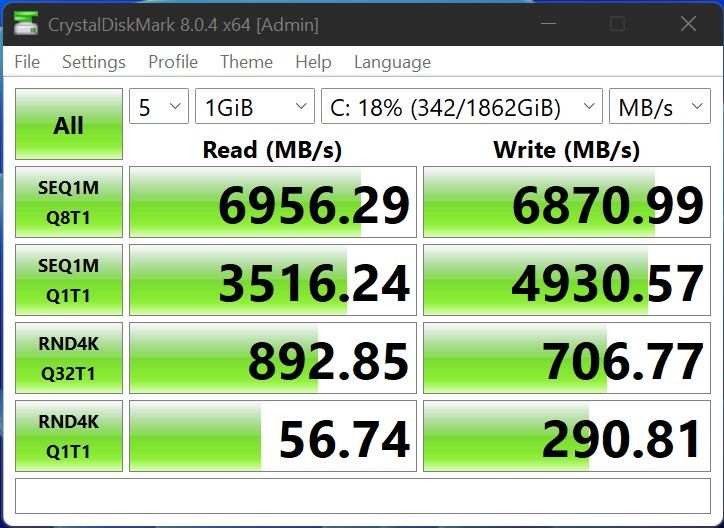Motorola makes most of its money with budget phones, but the company has been attempting to push into the flagship space again after a years-long absence. The first Motorola Edge Plus in 2020 marked a return to the top-end market, and now Motorola has an upgraded model ready for 2022.
The Motorola Edge Plus 2022, or “Motorola Edge+ (2022)” as Motorola insists on calling it in the US, or the “Motorola Edge 30 Pro” as the company likes to call it in other parts of the world, is equipped with the same Snapdragon 8 Gen 1 chipset found in phones like the Galaxy S22 Ultra and OnePlus 10 Pro. The rest of the package is decent too, with up to 12GB RAM and a mostly-clean Android 12 experience. However, competition is tight in the flagship market, and Motorola plans on charging $1,000 for this phone after the introductory period.
- Motorola's flagship phone for 2022 is good, but can't quite beat the competition.
|
Features: |
|
|
|
Pros: Cons: |
Navigate this review:
Motorola Edge Plus 2022: Pricing and Availability
- The Motorola Edge Plus is available for $899.99 at release, and will later increase to $999.99
- Verizon is selling a special model with mmWave support
The Motorola Edge Plus is sold carrier-unlocked at Best Buy, Amazon, and Motorola’s own online store. That means you can buy it and use it on any carrier you want — it might not have all the integrations and settings for some smaller networks, but it should work perfectly with any of the big three carriers in the United States.
The official price for the phone is $999.99, but Motorola is selling it at $899.99 for a limited time. Given the price history on the last Moto Edge phone, you can probably expect it to go back to that $899.99 price after a few months, and then continue falling after that.
Verizon is also selling a slightly-modified version, the Motorola Edge Plus 5G UW, which is available for $849.99 or $32.61/month for 36 months. The normal Edge Plus purchased from Amazon, Best Buy, or other stores will also work on Verizon’s network, just without mmWave 5G. Thankfully, mmWave 5G support barely matters, and the unlocked model still supports Verizon’s more accessible and helpful C-Band 5G.
In other parts of the world, such as India, Motorola sells the device under the “Motorola Edge 30 Pro” branding, for ₹49,999 for the 8GB+ 128GB storage variant.
Motorola Edge Plus 2022: Specifications
| Specification | Motorola Edge Plus (2022) / Motorola Edge 30 Pro |
|---|---|
| Dimensions & Weight |
|
| Display |
|
| SoC | Qualcomm Snapdragon 8 Gen 1 |
| RAM & Storage |
|
| Battery & Charging |
|
| Security | Side-mounted fingerprint sensor |
| Rear Cameras |
|
| Front Camera | 60MP (f/2.2, 0.6μm) |
| Ports |
|
| Audio |
|
| Connectivity |
|
| Software | Android 12 with My UX |
| Other Features |
|
About this review: Motorola loaned the Edge Plus 2022 to XDA Developers for the purposes of this review. Motorola had no input into the contents of this article.
Motorola Edge Plus 2022 Design and Display: It’s a big fella
- The Moto Edge Plus has a 6.7-inch screen and is almost identical in size to the Galaxy S22 Ultra
- No headphone jack or microSD card slot
The defining design element for the Edge Plus is the physical size — it has nearly the same dimensions as the Galaxy S22 Ultra, measuring in at 163 x 75.9 x 8.79 mm. I’m not personally a fan of large phones, but I know I’m in the minority on that one (as evidenced by the complete lack of compact Android flagships). Rest assured, if you want a massive screen on a smartphone, the Edge Plus has you covered.

The front display is a 6.7-inch pOLED panel, with a resolution of 2400 x 1080. That resolution is a bit low for a display that size, with a pixel density of around 392 PPI (the Galaxy S22 Ultra is around 500 PPI), so the text isn’t super crisp if you’re holding the phone close to your face. The display is otherwise great, with vivid colors and the usual deep blacks you get from OLED panels. Animations and games are also smooth, thanks to the 144Hz refresh rate.
I’m happy to see Motorola going with a flat display panel, instead of a curved screen, like those found on many other flagship phones and previous Motorola Edge models (hence the “Edge” name). Flat panels might not look as cool and futuristic in promotional images, but they aren’t susceptible to buggy palm rejection, and they make installing screen protectors easy.


There’s nothing on the left or top sides of the phone, but the right side has the usual power and volume buttons. The power button doubles as a side-mounted fingerprint sensor, which had no problem scanning my thumb, but the sensor is fairly high up on the side of the phone. I usually had to move my hand a bit higher up along the phone for my thumb to be in the right spot.
The bottom of the phone has the main speaker, a USB Type-C port, and the SIM card slot. There’s no 3.5mm headphone jack or microSD card slot, which seems even stranger here than on phones from Samsung, Google, or Apple. Motorola needs every advantage it can get to claw back flagship market share from other manufacturers, and spending a few more cents per unit on the hardware for a headphone jack and SD card slot would have been an easy way to do that. Instead, Motorola is chasing the current hardware trends to the detriment of the Edge Plus.

Motorola is using glass on the back of the Moto Edge, but the texture and finish feels similar to glossy plastic. Besides the center Motorola logo, the only point of interest on the back of the phone is the camera array. There are three cameras in total (more on those in the next section) and a flash.
Motorola Edge Plus 2022 Cameras: Usually good, with occasional bugs
There are three rear cameras on the Motorola Edge Plus. The first is a 50MP main camera, which combines pixels to generate a 12MP image, similar to the cameras on most other flagship phones. There’s also a 50MP ultra-wide camera, and finally a 2MP… depth sensor. Okay, so basically two cameras.
Photo quality varied quite a bit in my testing. Photos with the subject more than a few feet away usually looked fine, including night pictures and Portrait Mode. However, a few closer shots had some fringing/blurring around the subject, like the photo of my dog Daisy on a bed in the below samples (look at the left side of her neck).












Click here for full-resolution photos
I was surprised by how great the macro photos looked on this phone, especially given there’s no dedicated macro lens — the phone simply crops the 50MP ultrawide lens. Still, Motorola probably should have included a telephoto lens, or something else more useful than a 2MP depth sensor.
Besides the occasional software bug, camera quality on the Motorola Edge with regular and ultra-wide photos is roughly on-par with other phones in this price range. Colors are a bit more realistic than Samsung’s oversaturated images, and the night mode is decent as long as the subject (and your hand) is relatively still.
The 60MP front-facing camera is definitely a much higher-resolution sensor than you see on most other phones, but that didn’t seem to translate into radically-better photos. Selfies on the Edge Plus look about the same as selfies on any other flagship device.

Motorola Edge Plus 2022 Software: Android 12 and ‘My UX’
- The software experience is close to “stock” Android 12, with a few helpful additions
- Motorola built its own mobile desktop/monitor utility called ‘Ready For’
Motorola’s software strategy for years has been to ship a relatively-clean build of Android, and that’s still the case with the Motorola Edge Plus. This phone is running Android 12, and for the most part, it’s pretty close to what you would find on a Google Pixel phone. It has the same quick settings and notification panel, mostly the same lock screen, and so on. There’s also the same ‘Material You’ custom system colors support, though the software here doesn’t automatically pull colors from your wallpaper — you need to go into the ‘Personalize’ section in Settings to change the design.



There are a few custom features from Motorola, which the company officially calls ‘My UX.’ Besides the above-mentioned theme support, there’s also a heap of custom gestures (such as the classic “chop” to turn on the flashlight, and twisting to open the camera app), optional media controls when the screen is off, and other minor but helpful additions. Most of these are accessible from the ‘Moto’ app on the home screen, but can also be accessed from the relevant sections in the Settings app.

Peek Display on the Motorola Edge Plus
Motorola Ready For — Desktop-like experience powered by your phone
Motorola also has its own desktop/external display software experience called ‘Ready For,’ which is somewhat similar to Samsung DeX and other desktop-like experiences. The feature allows you to connect your phone to a Windows PC, TV, or monitor, and then you can use your apps on a larger screen. I tried this out with an Anker USB hub, plugging in a keyboard, mouse, and HDMI display, and the experience was pretty close to what Samsung has offered for a few years on its flagship phones and tablets.
I did notice a few weird issues with Ready For, like the virtual keyboard occasionally popping up even though I had a USB keyboard plugged in, but it worked about as well as Samsung DeX. There are three other modes besides the desktop — TV, Video chat, and Game — which essentially act as launchers for opening certain apps in full-screen mode without the desktop stuff. I’ve never found much of a use for mobile desktops, outside of DeX mode on Samsung’s tablets, but it shows Motorola is at least keeping up with other manufacturers.



Overall, Motorola seems to hit a sweet spot with adding features to Android without making them feel out of place or like bloat. If you don’t care about gestures or a desktop environment, you can just ignore them. However, I did have to turn off Motorola’s custom always-on display (called ‘Peek Display’) because it kept turning on any time I bumped the table the phone was sitting on.
Motorola Edge Plus 2022 Performance and Battery Life: Excellent
- The 4,800mAh battery and Snapdragon 8 Gen 1 gives you a proper flagship experience
This phone has the same Qualcomm Snapdragon 8 Gen 1 chipset as most other flagship phones released this year, including the Galaxy S22 series, OnePlus 10 Pro, and Realme GT 2 series. That means it’s plenty fast for Twitter doomscrolling, online games, and everything in between. Motorola is selling the Edge Plus with either 8GB or 12GB of RAM, either of which should be plenty for most people. I didn’t have any problem quickly switching between apps, and everything except the most power-hungry mobile games open quickly.
If you’re interested in benchmarks, the Motorola Edge Plus received a single-core score of 1199 in Geekbench 5, and a multi-core score of 3695 (full results here). I also ran CPU Throttling Test to evaluate how performance degrades over extended stress tests, and there was a fairly steep performance drop after about 10 minutes, so this might not be the best phone for extended gaming sessions.


Geekbench 5 (Free, Google Play) →
CPU Throttling Test (Free, Google Play) →
Battery life is excellent, though that’s probably not much of a surprise with the phone’s 4,800mAh battery. Unless you’re playing games all day long, the Moto Edge Plus should easily last you an entire day, and maybe two days depending on usage. I don’t play many mobile games, and I’m not traveling much at the moment, so I never noticed the phone dropping below 40% on any given day.
Should you buy the Motorola Edge Plus?
The Motorola Edge Plus is a fine phone. Not oh-my-stars-amazing, not terrible, but somewhere in between. The performance and software experience is about what you would expect for a $1,000 smartphone, and even though the cameras might fall behind the competition in some areas, you can still take some great photos with the Moto Edge Plus.

That being said, I’m not sure I see any compelling reasons to buy this over a Galaxy S22, iPhone 13, or any other current flagship smartphone. There aren’t any groundbreaking software or hardware features on the Moto Edge Plus, and Motorola’s promise of only two major Android OS updates and three years of security patches falls behind the competition. Samsung now promises four major updates and five years of security patches, the Google Pixel 6 will have three years of OS updates and five years of security fixes, and Apple is still updating the six-year-old iPhone 6S.
There’s also the problem of pricing. Even at the temporary initial cost of $900, you can get the entry-level Galaxy S22 for $100 less, or the Google Pixel 6 for $300 less. Those phones have smaller displays, but just about everything else will match or beat what the Motorola Edge offers. Motorola needs some reason to justify the higher price tag, and there’s just… nothing there.
If you can get the Motorola Edge Plus at a steep discount, and don’t mind the shorter software support timeline, I don’t think you’ll find much to complain about. I hope Motorola stays in the flagship business because the Samsung/Apple duopoly in the United States isn’t good for anyone except those two companies, but some changes are definitely needed for the next version.
Buy the Motorola Edge Plus 2022 if:
- You want a flagship Android phone with a large display.
- You want something close to stock Android, but don’t want a Google Pixel phone.
- You’re used to Motorola’s gestures and other software features.
Don’t buy the Motorola Edge Plus 2022 if:
- Extended software support is a priority — buy a Galaxy S22, Pixel 6, or iPhone instead.
- You want a headphone jack or microSD card slot.
- You want a best-in-class camera.
- Motorola's flagship phone for 2022 is good, but can't quite beat the competition.
|
Features: |
|
|
|
Pros: Cons: |
The post Motorola Edge Plus 2022 Review: The forgettable flagship phone appeared first on xda-developers.
from xda-developers https://ift.tt/BKNJC8R
via IFTTT