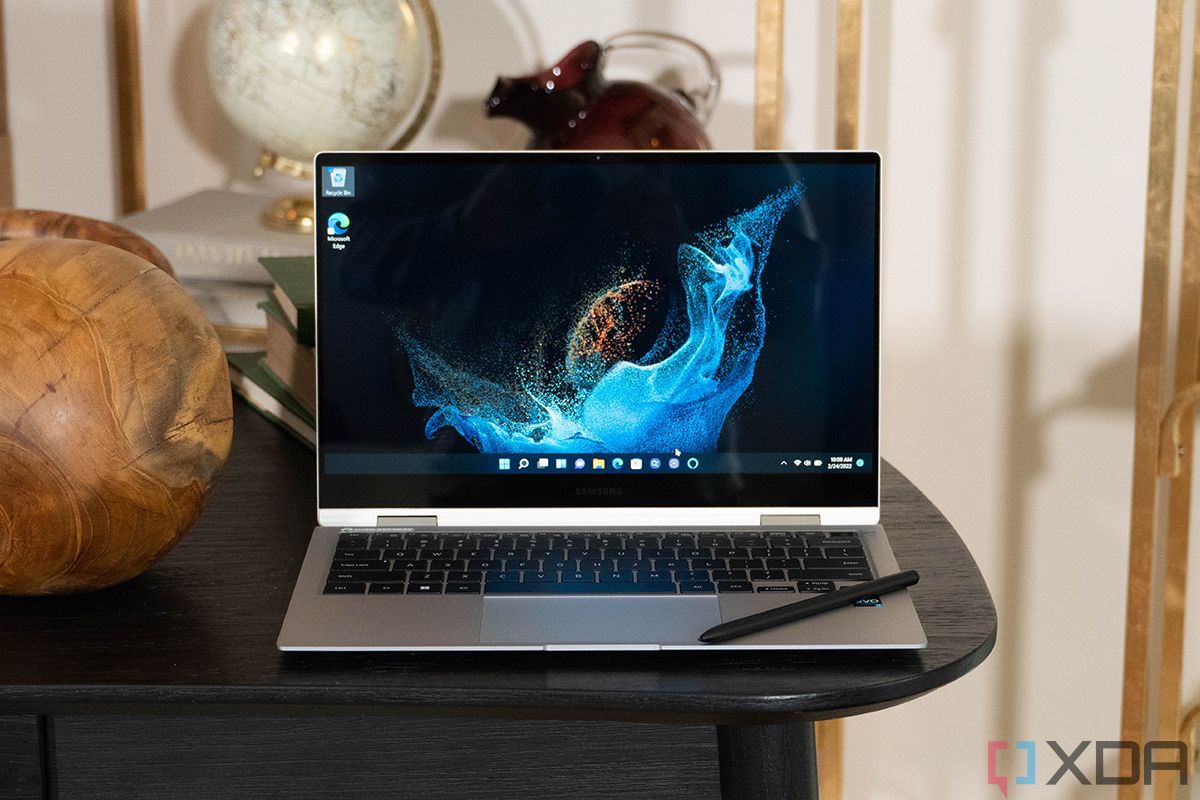You know the saying “looks aren’t everything — it’s what’s inside that count”? That’s the new third-generation iPhone SE (which we’ll call iPhone SE 3 going forward) in a nutshell. While the phone has a sleek, understated look that doesn’t offend, I can’t in good conscience say it looks good either. Not with the thick bezels, not-even-1080p LCD screen with angular corners, and the fingerprint magnet back. But while the iPhone SE 3 is not a looker, it packs the smartest brain in smartphones right now — the Apple A15 Bionic. This is the same 5nm chip powering the iPhone 13 series (including the top dog, the iPhone 13 Pro Max), and it’s more powerful than any other mobile SoC, including the Qualcomm Snapdragon 8 Gen 1. This means the $430 iPhone SE has better brains than any Android phone right now, even the ones that cost well over $1,000.
If processing power is all that you care about, the iPhone SE 3 is already a serious contender. But there’s one other group the iPhone SE 3 could appeal to — those on a tighter budget but still want an iPhone.
- Apple's new iPhone SE (2022) is the most affordable iPhone running the all-powerful A15 Bionic chip, which improves everything from battery life to camera performance
|
Pros: |
Cons: |

iPhone SE 3 (2022) Specifications
| Specification | iPhone SE 3 (2022) |
|---|---|
| Build |
|
| Dimensions & Weight |
|
| Display |
|
| SoC |
|
| RAM & Storage |
|
| Battery & Charging |
|
| Security | Touch ID fingerprint scanner |
| Rear Camera(s) | Primary: 12MP f/1.8 |
| Front Camera(s) | 7MP, f/2.2 |
| Port(s) | Lightning port |
| Audio | Dual Stereo Speakers |
| Connectivity |
|
| Software |
|
| Other Features |
|
About this review: Apple provided me with an iPhone SE (2022) for testing. It did not have any input in this review.
Apple iPhone SE 3: Hardware and Design
- Other than the chip, the hardware is exactly the same as the iPhone SE 2020, which itself recycled the body of the iPhone 8 from 2017
- A really comfortable in-hand feel due to small size, light weight, and rounded corners and sides
- Apple A15 Bionic blows away any Android phone’s SoC at similar price range


If you’re feeling generous, the iPhone SE 3’s design can be called retro, perhaps even iconic. But if you want to be blunt: the hardware looks very dated, because it is indeed very dated: those gigantic bezels sandwiching the 4.7-inch display; the single rear camera with a jarringly small lens; and an actual physical clicky home button. This is for the most part, the exact same outer shell as the iPhone 8, which was released in 2017. In 2022 and the age of huge multi-camera setups and large displays with minimal bezels, this design screams “ancient“.


If you're feeling generous, the iPhone SE 3's design can be called retro, perhaps even iconic. But bluntly, it's outdated.
For me, after using large screens for so long, the 4.7-inch feels really cramped — I had trouble typing the first half a day of use, but I eventually adjusted. Because of the bezels and the 16:9 aspect ratio, the iPhone SE 3 is still taller and wider than the iPhone 13 Mini, but the former is a more comfortable phone to hold, because it’s thinner, lighter (144g, which feels absolutely dainty in 2022) and has rounded sides instead of the iPhone 13 Mini’s flat, angular sides.


Apple iPhone SE 3 side by side against the Apple iPhone 13 Mini
Apple iPhone SE 3: Cameras
- Camera hardware is outdated, but A15 Bionic compensates quite a bit
- With good lighting, video footage looks almost flagship iPhone quality — which means better than most Android cameras
- Camera app is fast and responsive

The iPhone SE 3 (2022)’s camera hardware brings back the same components used in the iPhone 8 from 2017: you have a single 12MP, f/1.8 main camera, and a 7MP, f/2.2 selfie camera, both with image sensor sizes that are absolutely tiny by 2022 standards. So yeah, these are quite old hardware.
But as Google has proven in the past, excellent software and a powerful mobile brain can compensate for mediocre hardware, and Apple definitely has both here. With the Apple A15 Bionic, Apple is able to bring relatively new iPhone computational photography tech like Smart HDR 4 and Deep Fusion to the iPhone SE, and in a vacuum, photos from the phone can look quite good. Photos exhibit above-average dynamic range, colors are on point, and the camera focuses very fast. I don’t think many people will have much to fault with these iPhone SE 3 photo samples.




iPhones usually have more responsive camera apps than most Android phones — there’s less shutter lag, you can cycle through apps or lenses faster, etc — and the trend continues here. In the below video, you can see I was trying to take photos of a street cat who refused to stay still — she actually bumps my iPhone out of the way with her head at one point. Because the iPhone SE’s camera app is so responsive, I managed to grab three clear shots of the feline anyway. Also, notice how fast I was able to switch from the main camera to the selfie camera. As much as I love the Galaxy S22 Ultra’s zoom prowess, it takes a beat longer to do anything with that camera system.
Below are the three shots I got with the iPhone SE. I don’t think I could have gotten three shots with an Android phone.



But of course, if you compare the iPhone SE (2022) against pricier phones like the iPhone 13 Mini or Samsung Galaxy Z Fold 3, whose camera lenses are newer and better, then we can see differences in quality. The iPhone SE’s smaller camera sensor is noticeable even during the day, as photos look a bit flat, with a much weaker depth-of-field effect (larger sensors or faster aperture bring shallower depth-of-field for that aesthetically-pleasing bokeh look). Pay attention to the background in the below sets, there’s less separation between foreground and background in the iPhone SE’s photos.




And if we move onto challenging lighting conditions, such as against harsh backlight, or in low light conditions, we can see the iPhone SE’s photos clearly loses to the iPhone 13 Mini: shots are noisier, with weaker dynamic range, softer on details. Still, if we just look at the iPhone SE shots by themselves, they’re not that bad for a $430 phone.












Video
Strong video performance has been stable in iPhones, and this continues here: the iPhone SE can record videos up to 4K/60fps (which most phones in this price range cannot do), and stabilization is really good, almost on par with the iPhone 13 series. This means the iPhone SE 3 is easily the best video camera phone in its price range, trumping any non-flagship level Android smartphones.
If we compare the iPhone SE’s video footage against the iPhone 13 Mini, we can see the iPhone SE’s video keeps up well during the day, but at night, the iPhone 13 Mini’s footage is noticeably brighter, less noisy, with a bit better stabilization too.
I don’t have an Android phone in the iPhone’s $400-ish price range to compare against the iPhone SE, so I used the $335 POCO X4 Pro and we can see the iPhone SE’s videos are significantly better.
The iPhone SE is easily the best video camera phone in its price range, trumping any non-flagship level Android smartphones
Selfie camera
The 7MP selfie camera is really showing its age in 2022. In ideal lighting conditions, shots can still turn out quite nice, but shoot in low light, or in challenging contrasty scenes, and the selfies have poor dynamic range and sharpness (notice the iPhone SE 3 blows out the skies and lights compared to the iPhone 13 Mini in the samples below). However, the iPhone SE 3 still manages to keep my skin tone accurate.








The lack of an ultra-wide or zoom camera means the iPhone SE’s camera system ultimately lacks versatility that rival Android phones in the same price range offers, but if you want a really well-rounded main camera for photos and videos and you can’t pay more than $500, the iPhone SE has the best one.


Apple iPhone SE 3: Software
- The iOS 15 experience here is mostly the same as in the iPhone 13 series
- Coming back to a physical home button after years of using swipe gestures feels odd
- Instagram doesn’t scale correctly on the small 4.7-inch screen for now
The iPhone SE 3 runs iOS 15.4, and for the most part, it runs just like any other recent iPhone, so you have the same useful widgets, security features, etc. One notable deviation to the user experience is, because the iPhone SE 3 uses the older home button iPhone design, there’s no gesture navigation.
Using the home button in 2022 feels odd
In a rare turn of events, I noticed Instagram is showing minor scaling issues on the iPhone SE 3’s display due to its outdated 16:9 aspect ratio (Instagram usually works much better on iOS than on Android). It’s not a big deal — the top of the app cuts into the status bar — and I’m sure this will be fixed within a week of the iPhone SE’s retail launch.


What makes the iPhone SE 3 stand out from the crowd is the software update promise. Apple has the best track record for software updates, with practically all devices in its lineup getting about 5 years of software updates and that too delivered usually on day 1 of the stable public rollout. The only phones that come close outside of this promise are the recent Samsung Galaxy S22 series devices, but they are also marked only for 4 years of Android updates (plus another year of security updates). Apple’s updates tend to bring over new features to their devices too, usually as long as the hardware can support it, and the A15 chip ensures you won’t be starved for performance headroom any time soon. This makes the iPhone SE 3 the best phone to recommend for under $500 if you deeply care about staying on the latest software update all the time. Whether the rest of the package is something that you want to keep around for the next five years is a different conversation.
Apple iPhone SE 3: Battery life and Overall Performance
- Battery life is not great
- Petite size makes it very easy to one-hand use in crowds
- The screen is too small for video watching
Because the iPhone SE 3 is so small and thin, the battery inside is relatively tiny. So despite the A15 Bionic being highly efficient, battery life will be an issue for heavy users. For me (a very heavy user), the phone can only last about 10 hours away from a charger, so not quite enough for a full Saturday out. To make things worse, the phone charges painfully slow relative to recent Android phones, at just 18W speeds. I suppose for more casual users, this won’t be an issue.
General performance is fine. The phone obviously doesn’t zip around as fast and smoothly as an iPhone 13 Pro, as the 4GB of RAM means apps that have sat in the background for long will usually take a second or two to load up again. Further, the screen is so small, I don’t really enjoy watching videos or gaming on it.

I don’t think these will be dealbreakers, as anyone considering the iPhone SE 3 in 2022 clearly knows of the tiny screen and does not mind. This phone in 2022, isn’t meant for gaming or Netflix binging, but for productivity tasks, like sending an email with one hand on a crowded train. Or the people buying this are conscious of these drawbacks and have made their peace with it.
Who should buy the Apple iPhone SE 3?
A phone is more than just its processor
I suppose most XDA readers share my views too. But the iPhone SE 3 was not made for people like us. The iPhone SE 3 is targeted at these particular groups:
- Those who want a new 5G iPhone at as low a price as possible
- Those who want a small phone, but find the iPhone 13 Mini too expensive
- Those who don’t care about looks and want an easy to use, affordable phone
- Those who really want a physical home button
- Those who want to stay on the latest software update for the longest possible time without spending more than $500
I have read enough articles, internet forum posts and spoken to enough people in real life to know these groups exist, particularly in North America, where “iMessage lock-in” is a thing. There’s also a group of individuals who are absolutely used to the physical home button on an iPhone, and want to resist change for as long as they have options. There are people who will never consider an Android, even if they’re on a tight budget. For them, an iPhone at $430 is very appealing. And to them, the iPhone SE 3 makes sense.
- Apple's new iPhone SE (2022) is the most affordable iPhone running the all-powerful A15 Bionic chip, which improves everything from battery life to camera performance
For everyone else, either get the iPhone 13 Mini or the iPhone 11. Or just get an Android smartphone. After all, a phone is more than just its processor.
The post Apple iPhone SE 3 (2022) Review: A15 Bionic at $430 just about makes up for outdated design appeared first on xda-developers.
from xda-developers https://ift.tt/96YNe3Z
via IFTTT