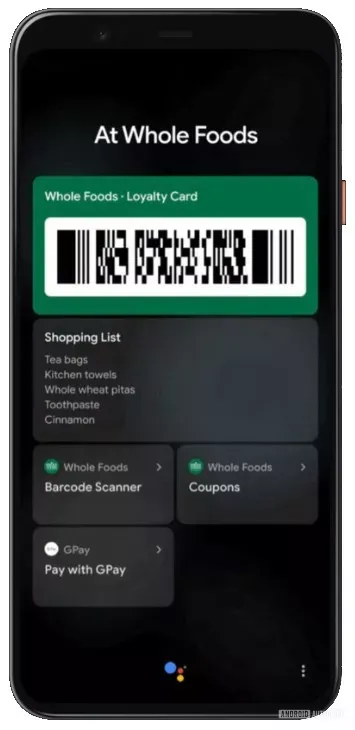Microsoft’s Surface Laptop SE is an excellent laptop for students in a system that sees value in the Redmond firm’s ecosystem, thanks to the new Windows 11 SE OS. I know; that’s a pretty loaded statement. The key thing is that Microsoft has to sell schools on Windows, and the unique value propositions that the OS can provide that can’t be offered by Chrome OS. Otherwise, Chrome OS still has some obvious benefits when it comes to speed on lower-end hardware.
And indeed, Windows 11 SE is absolutely not Chrome OS but with Microsoft services. I’ve long thought that would be a solution for the company. A Chromium OS fork that used Edge instead of Chrome, OneDrive instead of Google Drive, and so on. But that’s not what this is. Windows 11 SE is Windows, and for the most part, it’s just a locked down version of Windows like Windows 10 S was.
That’s where the education aspect of it comes in. It’s secure, and you can’t go and install other software without permission. It’s easier to use with apps opening full-screen and taking out various parts of the OS, like Teams integration, the Microsoft Store, and widgets. Those things are fun, but it’s all about simplifying the experience. When you get down to web browsing and doing schoolwork, this starts to make a lot of sense.
And then we have the hardware, which I kind of love. White needs to become a staple in the Surface rotation, as this Surface Laptop SE is just gorgeous. It’s not gorgeous in a flamboyant way, like you’d see in an HP Spectre x360 or something. It’s just got a clean and sleek design, all while making sense for younger users with plastic hardware that can withstand a drop.
- The Surface Laptop SE is the hero device for Microsoft's Windows 11 SE OS, which is aimed at K-8 students.
|
Features: |
|
|
|
Pros: Cons: |
Navigate this review:
- Surface Laptop SE pricing and availability
- Surface Laptop SE specs
- The laptop: The Surface Laptop SE hits just the right points
- Windows 11 SE: The new version of Windows is a step in the right direction for education
- Who should buy it, and is it good for education?
Surface Laptop SE pricing and availability
The Surface Laptop SE is available now, and it starts at $249.99. However, it’s not easily available to everyone. This PC is aimed at the educational market, so if you check out the listing on the Microsoft Store, it’s going to tell you that you need to contact a Microsoft education solutions expert.
There are a couple things to note here. First of all, that base price is not for the unit that Microsoft sent us for review. The base model has a Celeron N4020, 4GB RAM, and 64GB eMMC, whereas this review unit has a CPU with double the cores, double the RAM, and double the storage.
The other thing to note is that the price tag isn’t real. Any time you’re buying an educational PC or a business PC, you’ll be dealing with bulk discounts and such. That’s why you’re being directed toward a sales specialist for it. Sure, you can buy a Surface Laptop SE on your own as a personal laptop, but that’s not really what it’s for.
Surface Laptop SE specs
| CPU | Intel Celeron Processor N4120 |
|---|---|
| Graphics | Intel UHD Graphics 600 |
| Chassis | 11.17” x 7.6” x 0.70” (283.70 mm x 193.05 mm x 17.85 mm), 2.45 lb (1,112.4g) |
| Display | Screen: 11.6” TFT Liquid Crystal Display Module Display Resolution: 1366 x 768 (135 PPI) Aspect Ratio: 16:9 |
| Ports | 1 x USB-A 1 x USB-C 1 x Barrel type DC connector 1 x 3.5 mm Headphone/Mic Jack |
| RAM | 8GB DDR4 |
| Storage | 128GB eMMC |
| Cameras, video, and audio | 1MP Front facing camera with up to 720p 30fps video 2W Stereo Speakers Single digital microphone |
| Connectivity | Wi-Fi: 802.11ac (2×2) Bluetooth Wireless 5.0 LE |
| Battery | Battery Capacity Nominal 35 Wh Battery Capacity Minimum: 33.9 Wh Up to 16 hours of typical device usage |
| Casing | Casing: All plastic body unpainted Color: Glacier Physical buttons: Power button and Volume buttons on Keyboard Hinge: 135 degrees open angle |
| OS | Windows 11 SE |
| Price | $329.99 |
The laptop: The Surface Laptop SE hits just the right points
- The Surface Laptop SE is the first laptop to use Windows 11 SE, a new OS that’s aimed at K-8 students.
- It’s inexpensive at $249.99 ($329.99 for this unit), so it has low-end specs like a Celeron processor, 4GB or 8GB RAM, and 64GB or 128GB storage.
- The Surface Laptop SE is gorgeous and white should be a more common color on Surface devices.
I absolutely love the clean design of the Surface Laptop SE. There’s nothing flashy or fancy about it, but the all-white colorway is minimal and stylish, with a gray Surface logo stamped in the lid. I’d really like to see some consumer Surface PCs like this.
The size, footprint, and most importantly, the weight
- At under two and a half pounds, the Surface Laptop SE literally takes a load off.
It’s also small, compact, lightweight, and also strong. It’s made out of plastic, and like most computers that are meant for kids, it can handle drops and spills.
One thing that I really want to call attention to is that the Surface Laptop SE weighs under 2.45 pounds. I remember back in junior high school, I had a teacher that predicted we’d all grow up with back problems, thanks to having to carry around what seemed like tons of books in our backpacks all day. What a difference technology can make.
A laptop that weighs so little is a game-changer, and that applies to not just the books it can replace, but other low-cost notebooks. These things, even in this compact size, can weigh over three pounds. In larger sizes, it gets heavier than that.
The display and keyboard are great at this price point
- All of the core aspects of the Surface Laptop SE exceed expectations for the price point.
Spoiler alert: since this runs Windows 11 SE and I didn’t install any external software, I didn’t do my regular display testing here, nor are you going to find any performance benchmarks. That’s OK though. This is a laptop for K-8 students, so no one over roughly 14 years of age should be using it.
That means that you don’t need some flashy OLED screen. This is a matte, HD display that comes in at 11.6 inches with a 16:9 aspect ratio. The pixel density is 135ppi, which is slightly lower than the 148ppi that you’d find in the Surface Laptop Go. That’s pretty good at this price point, if you ask me.
What’s even more interesting is that it’s 16:9. That makes this the first 16:9 consumer Surface product since the Surface 2 and Surface Pro 2 were launched back in 2013. Again, it shouldn’t make a difference for the kids that will be using this, and what they’ll be using it for.
The keyboard is pretty great too. Naturally, this isn’t a premium keyboard like you’d find on the Surface Laptop Studio, nor should it be. This is an inexpensive device, and given the price of it, this keyboard is much more comfortable and accurate than I would have expected.
The Surface Laptop SE also has an HD webcam, which is nice for this price. Microsoft has been using FHD webcams in the bulk of its Surfaces since 2014, but given the price point, 720p is what we’re getting here.
Performance and battery life
Performance on the Surface Laptop SE is surprisingly good, and so is battery life. I set the power controls to best performance, something I felt was necessary for something with a Celeron N4120, and I really don’t end up with any noticeable lag.
That doesn’t mean that you as a consumer should buy one and install Windows 11 Home on it. You won’t have the same experience, because it’s Windows 11 SE that’s making the change here. Basically, the OS isn’t running unnecessary background tasks.
While I wasn’t able to run any proper benchmarks, here’s an experiment you can try at home on a Windows 11 PC. Do into Task Manager and take a look at all of the processes that are running. You’ll find a bunch of processes from Widgets, even if you’ve never used them before, and Microsoft Teams is using up system resources as well. On top of that, just take a look at the background processes from apps that you didn’t even know were running.
I really think that’s where the key performance enhancements from Windows 11 SE come from. There are no widgets and there is no Teams integration. Apps need to be approved by an admin, so you’re not running anything that’s not necessary, and that means nothing is running without you knowing it.
It’s still worth remembering that the review unit sent out is a higher end $329.99 configuration, with a Celeron N4120, 8GB RAM, and 128GB eMMC storage. The $249.99 base model comes with a Celeron N4020, which is dual-core instead of quad-core, 4GB RAM, and 64GB eMMC. This is a really big difference.
I also couldn’t run my usual battery report because you also can’t open a command prompt in Windows 11 SE. That’s right; you don’t get any of the utilities that you’re used to like the Registry Editor and more. I’m comfortable saying that the Surface Laptop SE will last through a whole school day though, even with power settings set to best performance.
This is also considering that the K-8 student isn’t doing power0intensive tasks. They won’t be doing photo or video editing, or probably even coding. This is something that’s great for taking notes in class, virtual classes with Teams or Zoom, writing reports, and so on.
Windows 11 SE: The new version of Windows is a step in the right direction for education
- Windows 11 SE is a new version of the OS that’s specifically aimed at K-8 students, and it’s only on new PCs.
- It removes a lot of the ‘extras’ in Windows 11.
- It opens apps to full screen by default, saves files directly to the cloud, and more.
Windows 11 works similarly, but different
- Apps open full-screen by default
- There are fewer Snap Layout options
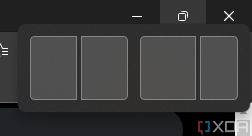 Probably the two key things that work differently is that apps open full-screen, and there are fewer Snap Layout options. Starting with the latter, you’ll now only see two Snap Layout options: one for split-screen down the middle, and one for split-screen shifted to one side.
Probably the two key things that work differently is that apps open full-screen, and there are fewer Snap Layout options. Starting with the latter, you’ll now only see two Snap Layout options: one for split-screen down the middle, and one for split-screen shifted to one side.
The idea is to make it simpler. That’s why apps are going to open full-screen as well. And before you say it, I can tell you that I asked even before I tried it; this is not a Windows 8 situation. The apps are just opening full-screen by default. After that, everything works normally, so you can do whatever you want. Even Calculator opens full-screen though, which is a bit weird.
It’s all about making Windows 11 easier to use. The general idea is that it should be so easy and intuitive that a kindergartner can pick it up and use it. Whether or not it succeeds at that isn’t something I can answer with authority.
Windows 11 SE is made for the cloud
- Files automatically save to the cloud be default, making it easier for kids to switch between devices.
By default, files being downloaded or saved go straight to the cloud. This is how it should be on all PCs, as it makes it easier to switch between devices. For kids using a Surface Laptop SE, they can pick up where they left off on their virus-ridden home laptop, and all of their files are right there.
Like I said, this is how it should be. I’ve used OneDrive as my file system since it was integrated into the OS with Windows 8.1. But to be clear, nothing crazy is going on here. It’s really just Known Folders backup.
You’ll find that a lot of what’s happening in Windows 11 SE is just not turning off defaults. For example, if you open a JPEG file from File Explorer, the OS doesn’t ask you what app you want to use to open it anymore. It just uses Photos. You can change the defaults as normal, of course.
Since the student isn’t the one setting up the PC, obviously Known Folders backup is turned on by default. That means that it’s going to look like you’re saving it to the Downloads folder, and you are, but that’s also being saved to OneDrive.
One thing that is noticeably different is that in File Explorer, you won’t see the C: drive or This PC. You’ll pretty much just see Quick Access and OneDrive, the former of which only provides access to those known folders like Documents, Downloads, and Pictures.
There’s a lot that’s stripped out of Windows 11 SE
- Windows 11 SE doesn’t have a Microsoft Store, Teams integration, Widgets, and more.
There’s a lot that’s stripped out of the OS here, and there are several reasons for it. These include security, performance, ease of use, and more. There’s no Microsoft Store, Widgets, or even Teams integration in Windows 11 SE, and as mentioned in the performance section, that just means fewer background processes.
It also means that you can’t go and install external apps on your own. You won’t be grabbing untrustworthy software here, or any software that’s not approved.
There’s also a Windows 10 S element to a lot of it. If you try to open an executable file, it will tell you that it doesn’t support that. And you’ll notice that that goes for system apps too. Things like the Registry Editor, Control Panel, command prompt, and more still exist, but Windows 11 SE won’t let you open them. They even come up in Windows search results.
One other thing I want to note is that Windows 11 SE doesn’t come with Microsoft’s bloatware. What I mean by that is all of the crap that the company loads up Windows with, like Microsoft Solitaire Collection, Candy Crush Saga, and more. This is as vanilla of a Windows installation as it gets.
Who should buy it, and is it good for education?
If you’re a regular consumer looking for a new laptop, I’m not sure how you made it this far into the review. The Surface Laptop SE isn’t for you, just in case you thought that the lowest-priced Surface ever was your entry into the Microsoft hardware ecosystem. This laptop is strictly for kids in the K-8 range.
Who is the Surface Laptop SE good for?
- K-8 students in a district that wants to stay invested in Windows.
Who is the Surface Laptop SE not good for?
- Consumers have no business buying this product.
- Adults or older students that will most definitely need more complex work flows.
- K-8 students in districts that have standardized on another platform, like Chrome OS.
Windows 11 SE goes a long way toward addressing the needs of K-8 students. However, the way I see it, it does a better job of retaining school districts that already use Windows, rather than converting districts that have made the move to something like Chrome OS. The OS is more secure, it’s faster, and it gets better battery life than a regular version of Windows 11, but that’s still not an answer to why you should choose it over Google’s operating system. That’s a question that Microsoft has to answer.
One possible answer is about what happens when a student gets to ninth grade. For me, that was when I took my first programming class (it was Quick Basic, and then Visual Basic 6 the following year). Before I spiral out of control into a vortex of nostalgia, let me say that this is the age where students might need something more than Chrome OS can offer. This could be the value proposition for raising students in the Windows ecosystem.
As far as the hardware goes, it’s a lot better than I expected. Given the specs, I expected to want to break away from it as soon as I possibly could. That wasn’t the case. Working through the browser was pretty pleasant, although as I noted above, I absolutely had to have the power meter set to best performance. This is a great laptop for schools, as long as those schools want Windows 11 SE.
The post Surface Laptop SE review: A Chromebook competitor, but Windows 11 SE isn’t a Chrome OS appeared first on xda-developers.
from xda-developers https://ift.tt/udPTvmn
via IFTTT