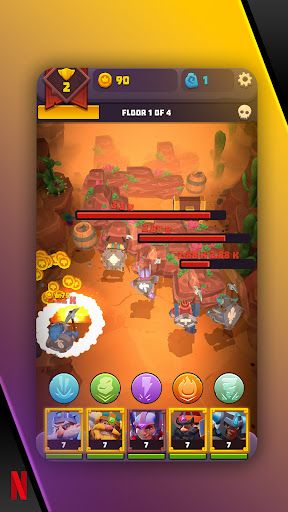The scrcpy (short for “screen copy“) tool allows you to mirror your Android device’s screen to a PC or Mac. The popular open source project has been steadily gaining new features and functionalities over the past months. Back in July last year, the app brought support for Android 12, introduced the ability to use the video stream as a webcam on Linux, and more. Now the development team behind scrcpy has released a fresh update that adds support for OTG mode, improves the overall user experience, and fixes multiple annoying bugs.
The main highlight of the scrcpy v1.22 release is the introduction of physical keyboard and mouse simulation, dubbed as OTG mode. While HID keyboard simulation has been supported by this tool since the v1.20 build, the latest update finally enables HID mouse support. As a result, you can now use your PC’s keyboard and mouse to control an Android smartphone as if they are plugged directly to the target device via an OTG cable.
The screen mirroring feature will not be available under the OTG mode. Instead, you will see a window with the scrcpy logo, which will forward the keyboard and mouse events to the remote device when focused. Notably, this feature only works under Linux for now.

The OTG mode window of scrcpy
Perhaps the most interesting part of scrcpy’s keyboard and mouse passthrough implementation is that it doesn’t require ADB access. It means you can even use this feature on a device with USB debugging disabled. This is particularly useful when you need to deal with a smartphone with a broken touchscreen, as you can simulate the input events and enable USB debugging. Next, you can backup your personal files, or can run scrcpy normally in order to remotely control the device.
The full changelog for the scrcpy v1.22 is as follows:
- Add HID mouse support
- Add OTG mode (HID only)
- Enable DPI awareness by default on Windows
- Automatically retry with a lower definition on MediaCodec error
- Add a shortcut “open a terminal here” on Windows
- Add icon to scrcpy.exe
- Add server options to send raw H.264 video stream
- Fix process execution (mainly) on Windows 7
- Fix adb server hang due to signal masking
- Fix input injection on some custom ROMs
- Fix possible overflow on copy-paste
- Upgrade SDL to 2.0.20 in Windows releases
- Upgrade FFmpeg to 5.0 in Windows 64-bit releases
- Various technical refactors and fixes
If you already have scrcpy installed through a package manager, you can check for updates through it. If you do not have an older build installed, you can grab the latest release from the project’s GitHub repo.
Have you used scrcpy? What do you think of it? Share your thoughts in the comments below!
The post Android screen mirroring tool scrcpy’s latest update brings keyboard and mouse passthrough without USB debugging appeared first on xda-developers.
from xda-developers https://ift.tt/CypkejJnr
via IFTTT