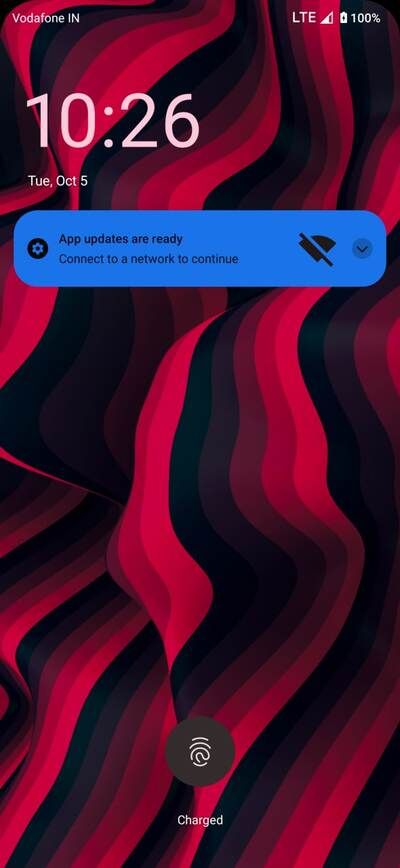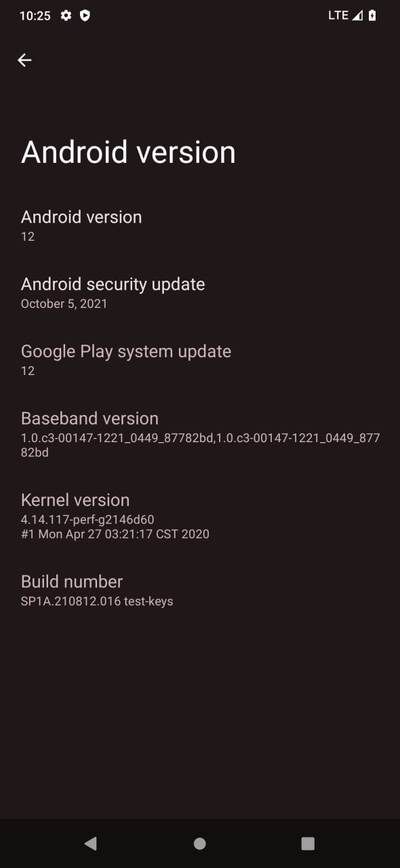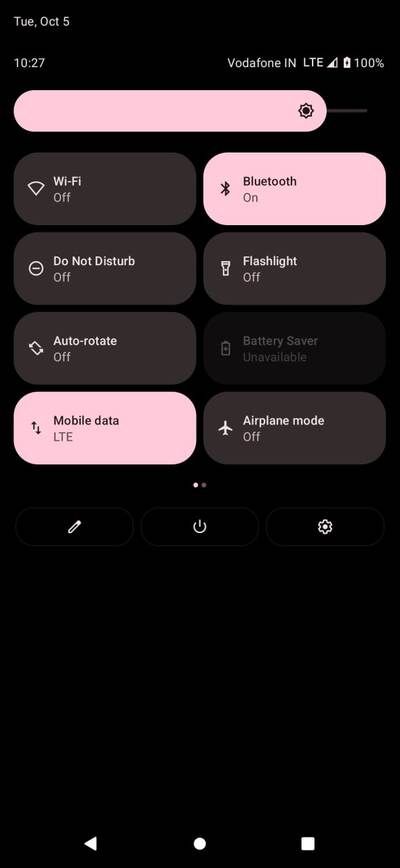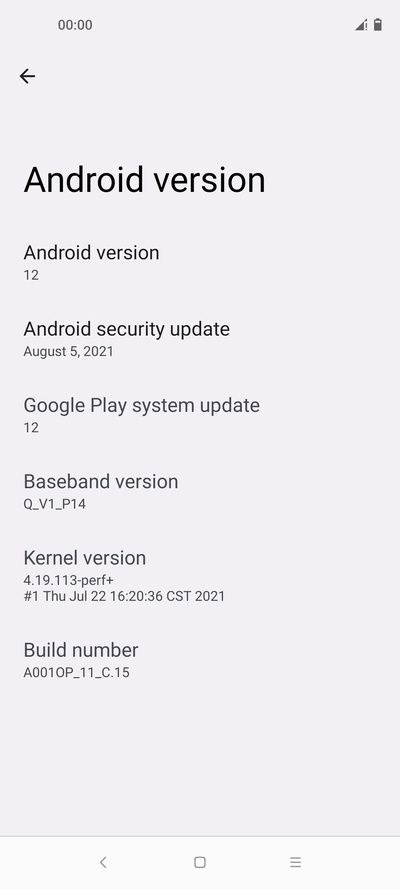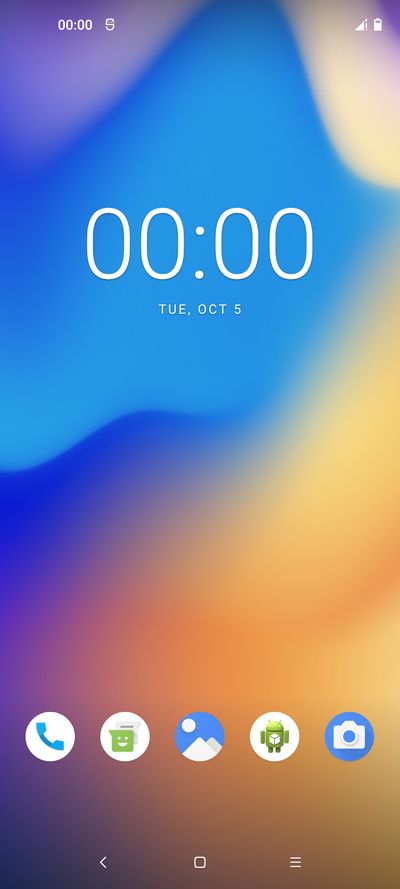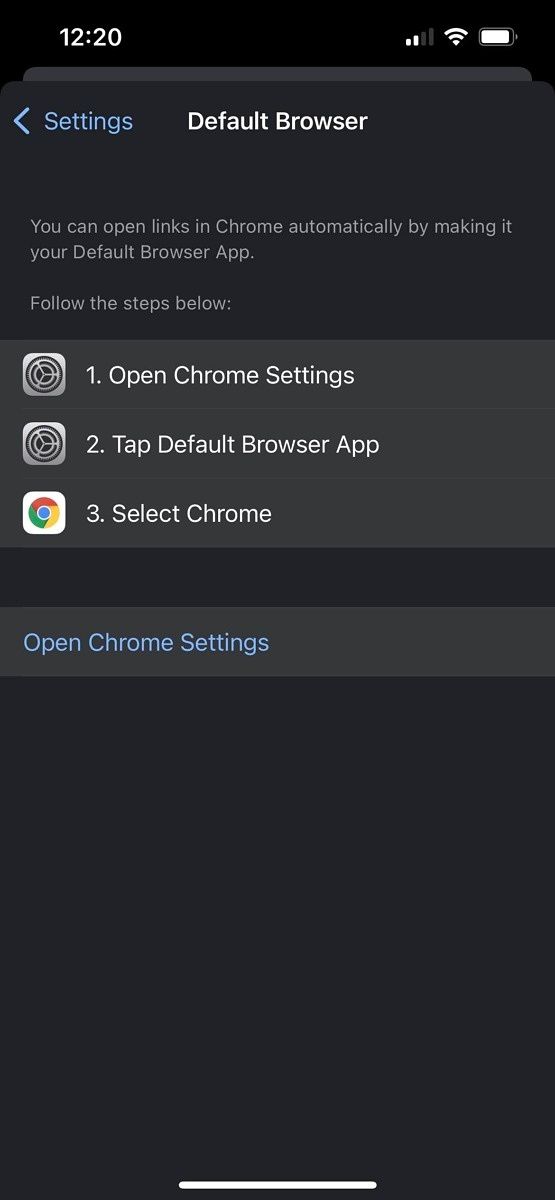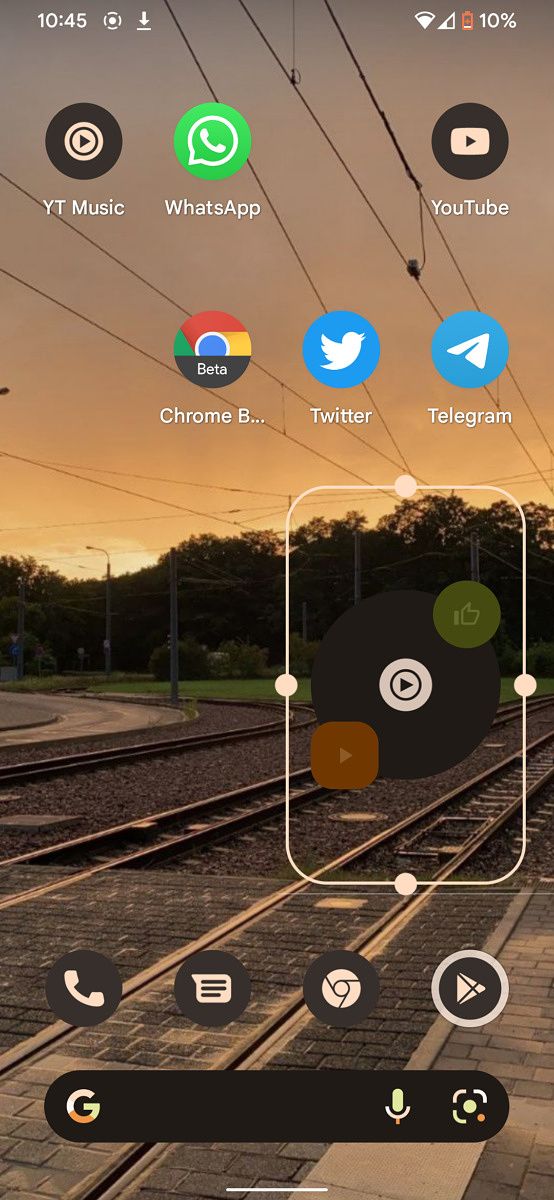Using an iPhone with a Chromebook certainly seems a bit out of place. Obviously, Android makes a bit more sense given the intimate connection they both have with the Google ecosystem. However, many loyal iPhone users turn to the simplicity and affordability of a Chromebook for work or school tasks. It takes some effort, but you can use an iPhone with your Chromebook and be happy about it.
The key is to take your Google life from Chrome OS and sync it with your iPhone. This can be easy in some instances since Google offers most of their important apps on iOS. In other places, things can be a little more complicated, like receiving and sending text messages through your Chromebook. Regardless, there are some workarounds you can use to ease these pain points and increase your enjoyment of both your iPhone and Chromebook.
In this article, we’ll take a look at the most important tips and tricks for using an iPhone with your Chromebook.
Navigate this article:
Cloud storage
In order to truly commit to a Chromebook as your main machine, you really need to use Google Drive as your main cloud storage solution. This doesn’t mean that you can’t use iCloud for backups of your iOS devices, but for documents, photos, and other essential work data, you’ll want to store these in Google Drive.
Thankfully, Google Drive has an easy to access iOS app that you can download on your iPhone. Most apps also allow you to easily save things to Google Drive so this isn’t a huge inconvenience.

Of course, if you already use something like Dropbox or Box, these are also viable options since they’re available on both iOS and Chrome OS. If you don’t like Google Drive, I would recommend Dropbox as the next best alternative since it can be easily integrated into your Chromebook’s file system and set as the default save location.
Productivity
If you want a seamless productivity experience between your iPhone and Chromebook, you’ll want to install all of the Google Workspace apps on your iPhone. Use Google Docs for composing documents, Google Sheets for spreadsheets, and so on.
The good news is all of these apps sync seamlessly to your Google Drive. This is also helpful if you happen to use an iPad as well (which is still the best true tablet), as you can get work done across all of your devices without missing a beat.

Of course, there are some iOS productivity apps that aren’t available on your Chromebook and vice versa. One good example of this is the writing app Ulysses, which I personally use on iOS for short outlines of my articles before I transfer to WordPress.
In these instances you may need to save those files directly to Google Drive, or save them to your iPhone and then move to Google Drive. This is admittedly a bit of a hassle, but you can still use your favorite iOS exclusive productivity apps with a Chromebook.
Syncing notes and bookmarks
Both iOS and Android have their own default note apps. The Apple app is simply called Notes, while Google’s app is named Keep Notes. Since Apple’s Notes app isn’t available outside of the Apple ecosystem, you’re better off using Keep Notes. You can download Google’s Keep Notes from the App Store on your iPhone and sync notes between your iPhone and Chromebook with ease.

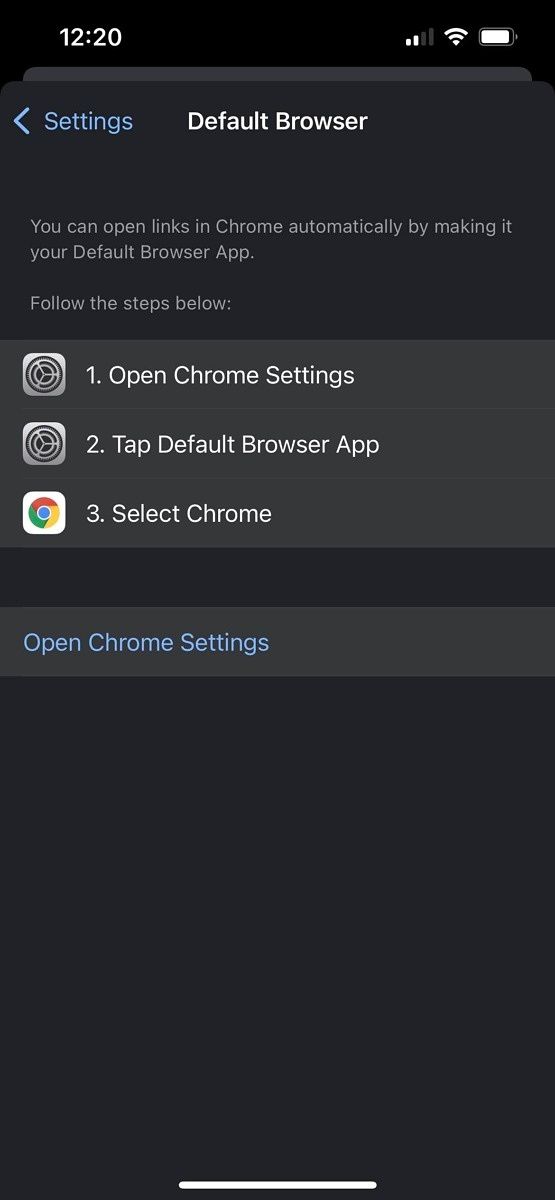

As for bookmarks, you can now set Chrome as your default browser in iOS. This was actually not possible a few years ago, which made it more difficult to sync browser history, bookmarks, and other important information between an iPhone and a Chromebook.
To set Chrome as your default browser on iOS, simply head to Settings from within the Chrome app itself (see screenshots above). Of course, if you use something like Evernote for saving links, you can also add this to your workflow since Evernote is also a cross-platform solution.
Messaging
Perhaps the trickiest thing to handle when using an iPhone and Chromebook together is messaging. With an Android device, you can get all of your text messages from your phone on your Chromebook instantly. This isn’t really possible with an iPhone unfortunately, and you also can’t use Messages for the Web by Google since you need to install the Google Messages app — which is not available on iOS.

My solution for messaging integration on my iPhone is to use Google Chat for the majority of my messaging needs. I know this isn’t an ideal solution as some users still prefer text messaging, but Google Chat is available on iOS and you will instantly get notifications on both your Chromebook and iPhone for any Chat messages that arrive while you’re working.
There are also other platform-agnostic messaging apps like WhatsApp, Facebook Messenger (although I don’t recommend it), and Snapchat that work across the iOS and Chrome OS/Android ecosystems. At the end of the day, it’s not the biggest deal if you can’t answer every message on your Chromebook, but you should be able to receive some of them if you use these popular apps.
Photos
Apple and Google both have incredibly popular Photos apps. As a loyal Android and Chrome user, I’d argue that Google’s solution is the better one, which is actually nice because it’s also available on iOS. Apple doesn’t make their Photos app available on Android, so you really need to go with the Google solution here to sync your photos to your Chromebook.

This is by far the easiest solution, but of course there’s the issue of original quality backups and paying for storage from Google if you take a lot of photos. It’s also possible to manually transfer photos, which I’ll do a deep dive on in a future article, but that’s quite a bit more complicated than using Google Photos. Keep in mind that most Chromebooks don’t have a lot of storage on board, so you may not be able to locally store every single photo you take anyway.
Other tips and tricks
There are certainly other pain points I haven’t discussed above. Perhaps the biggest annoyance for many iPhone users is the lack of AirDrop or AirPlay on a Chromebook. The truth is, there really isn’t a great alternative to AirDrop when using your iPhone and Chromebook together. Google has improved things a lot on the Android/Chromebook side with the creation of Nearby Share, but that unfortunately doesn’t work with an iPhone and Chromebook.
The best solution to this problem is to simply use the aforementioned cloud services to move things between your devices.

On the other hand, there’s a somewhat nice solution for replacing AirPlay with your Chromebook. You can grab a Chromecast and easily cast videos from your iPhone to a TV, speaker, etc. This isn’t a perfect replacement for AirPlay since you need to buy additional hardware, but I’d say that Chromecast is actually more robust since you can add it to a number of different output devices.
Overall, you can be very happy using a Chromebook and iPhone together. There are some small issues that you’ll need to get over, particularly related to AirDrop and messaging integration issues. If you can handle those small things, you shouldn’t have any problems syncing your work, photos, and notes between the two devices.
If you’re looking to get into the Chrome OS ecosystem, check out our picks for the best Chromebooks available at Best Buy.
The post How to use an iPhone with your Chromebook: Tips and Tricks appeared first on xda-developers.
from xda-developers https://ift.tt/3mq62tV
via
IFTTT