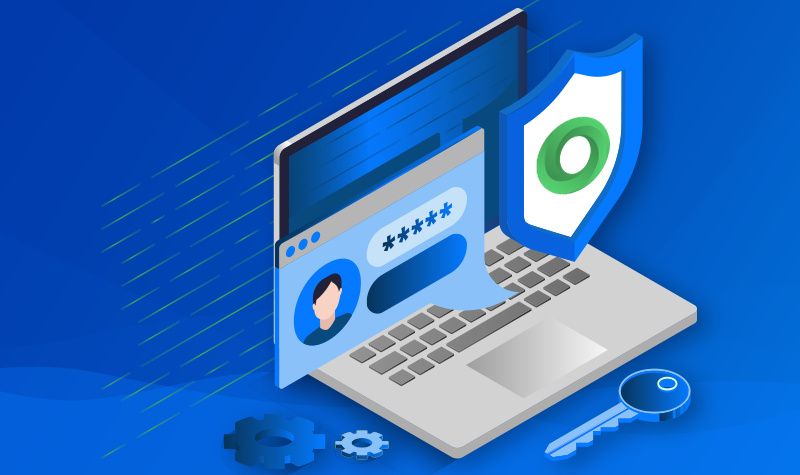Ever since the inception of Microsoft’s Surface line of products, they were meant to be showcase devices. Like Google’s Nexus (and now Pixel) family, Surface devices are supposed to show other companies what can and should be done with a Windows PC. The original Surface Pro arguably kicked the convertible market into gear. In the years since, the line has expanded to all kinds of devices, but in many ways, that idea is still true. Microsoft makes Surface devices in different kinds of form factors and price points, and they’re all great PCs. If you’re looking to buy a new PC, we’ve rounded up the best Surface devices you can get for different use cases.
Rather than picking a best overall device, we’ll be focusing on a few different categories, so you can easily choose what’s best for you. Everyone has different use cases, and no device can be ideal for everyone, so hopefully you’ll find the right one for you on this list.
Best laptop: Surface Laptop 4
Whether it’s school or office work, the Surface Laptop 4 is a fantastic device for all kinds of work settings. It comes in both Intel and AMD flavors, but we’d recommend going with Intel. Microsoft chose to use last-generation AMD processors versus the latest ones from Intel, which leaves the former at a disadvantage in terms of performance. However, the AMD variant promises better battery life, and it should be fast enough for most people anyway. You can get it with up to 32GB of RAM (16GB for AMD) and a 1TB removable SSD.
It uses an all-metal build, but the 13.5-inch model can also be had with an Alcantara-covered base. This gives your palms a warm and soft place to rest on compared to metal. The display has a 201PPI in both sizes, and it’s a touchscreen with pen support, though it’s probably not the most convenient device to use it on since it’s a clamshell. It has Windows Hello facial recognition, too.
As for what size you should get, it’s a matter of preference. The smaller models come with an Intel Core i5 or an AMD Ryzen 5, which aren’t as fast but offer more battery life. Plus, they’re lighter and easier to carry. The larger models have more powerful processors, but battery life is slightly shorter.
- With a high-resolution PixelSense touch display, high-end processors, and a premium build, the Surface Laptop 4 is great for all kinds of work. There are two screen sizes and four colors to choose from depending on your taste, and you can even get it with an Alcantara cover for added comfort.
Best tablet: Surface Pro X
Microsoft has two premium Surface tablets that are actually very different — the Surface Pro 7 and the Surface Pro X. There’s also the Surface Pro 7+, but that’s only available for businesses. While they have pros and cons to each, the Surface Pro X has some advantages courtesy of the ARM-based Microsoft SQ2 chipset inside. For one thing, it supports LTE, which makes it far more useful if you work on the go. It also includes other advantages that come with having an ARM processor, like better power efficiency and instant wake.
Another advantage of the Surface Pro X is its design. The Surface Pro 7 is still virtually similar to the Surface Pro 4 from 2015. The Surface Pro X has thinner bezels, a larger screen, and a slimmer chassis, making it a more portable machine. It’ll probably perform below the Intel Core i7 on the Surface Pro 7, but it shouldn’t be a problem if you’re just using it for work. If you do prefer the Pro 7, though, you can find it here.
- The Surface Pro X has a light and modern design, a 13-inch high-resolution display, and it's powered by a Microsoft SQ2 chipset. It supports LTE for on-the-go connectivity and it offers 15 hours of battery life thanks to its ARM-based chipset.
Best for business: Surface Pro 7+
if you’re looking for a new tablet or convertible to use for work, the Surface Pro 7+ is a great choice. Microsoft didn’t call it the Surface Pro 8, but there are still some notable upgrades packed into this refresh. First and foremost, it has Intel 11th-generation Tiger Lake processors, which are much better than the 10th-generation equivalents. That’s also thanks to the new Iris Xe Graphics, a new GPU that’s significantly more powerful than the Iris Plus Graphics in previous generations. It’s actually close to some entry-level dedicated GPUs, like the Nvidia GeForce MX350.
On top of that, the Surface Pro 7+ now has a removable SSD, similar to the Pro X, a larger battery, and you can get it with LTE. That makes it a great machine for businesses. LTE connectivity means you can work anywhere, and the removable SSD makes it easy to destroy potentially sensitive information before getting rid of the device.
Because it’s meant for business users, you won’t find the Surface Pro 7+ at every retailer, but you can get it at B&H using the link below.
- The Surface Pro 7+ is a big upgrade over the Pro 7, featuring Intel Tiger Lake processors with Iris Xe Graphics. It also has a removable SSD, LTE connectivity, and a larger battery, making it great for business users.
Best for gaming and creators: Surface Book 3
The Surface lineup doesn’t include a typical gaming PC, but the Book 3 is close enough. It features 10th-generation Intel Core processors up to a Core i7-1165G7, and either an NVIDIA GeForce GTX 1650 for the 13.5-inch variant or a GTX 1660 Ti for the 15-inch. Both of those are the less power-hungry Max-Q designs, but they’re still good enough to play a lot of modern games at decent settings and frame rates. You can also get it with up to 32GB of RAM and 1TB of SSD storage (2TB for the 15-inch). That power also makes it great for creative work, like working in Adobe Photoshop or Premiere.
What’s really cool about the Surface Book 3 is you can still detach the keyboard from the screen and use it as a tablet (though the NVIDIA GPU is inside the keyboard deck). You can use just the screen as a tablet, or you can turn it around and insert it back into the keyboard so you can use it as a stand for the screen. It’s still a versatile machine, but it has the power to play modern games or handle more intense creative workflows. Plus it still has a very premium and sleek design like other Surface devices.
- Packing high-end Intel processors and dedicated NVIDIA graphics, the Surface Book 3 can handle most modern games at playable frame rates as well as creative workloads. You can still remove the screen from the keyboard and use it as a tablet, and it has the same premium design the family is known for.
Best budget tablet: Surface Go 2
Microsoft’s Surface lineup is known for premium and expensive devices, but the Surface Go does a good job of bringing the same premium feeling to a more affordable price point. It has the same magnesium casing Surface is known for, and the 10.5 inch display comes in the 3:2 aspect ratio at a decently sharp 1920 x 1280 resolution. Like the Surface Pro, you can get it with a Type Cover to make it more like a laptop. It supports the Surface Pen, too.
The biggest sacrifices here are on the inside. You can get the Surface Go 2 with an Intel Pentium Gold processor or spring for the Intel Core m3, which we’d recommend if you have the budget. An even more essential upgrade is the 8 GB of RAM, which you’ll need if you want to do any significant multi-tasking on it. If you want a premium-feeling tablet that can handle most day-to-day tasks, the Surface Go 2 is a good place to start.
- The Surface Go 2 is an affordable tablet that retains the premium feel of its more expensive siblings, thanks to the magnesium casing. It has a tall screen for improved web browsing and you can get a Type Cover to get a laptop-feeling experience.
Best budget laptop: Surface Laptop Go
If you’re hung up on the performance hurdles we mentioned above and you just want a laptop, the Surface Laptop Go is for you. It actually has a fairly fast Intel Core i5-1035G1, though you don’t get Iris Xe or Iris Plus Graphics this way. Still, you can pair that Core i5 with either 4GB or 8GB of RAM to have a solid machine for work or school. It does have a middling resolution of 1536 x 1024, but other laptops in this price range also have lower resolution displays. And unlike the Go 2 tablet, it’s a laptop so the keyboard and trackpad come standard.
The Surface Laptop Go starts at $549, but we strongly recommend going for the $699 tier if you can. That extra $150 gets you 8GB of RAM (instead of 4GB), but also 128GB of SSD storage (instead of the slower 64GB eMMC). Plus, this tier also adds a fingerprint reader for Windows Hello, which is important because the Laptop Go is the only Surface PC without Windows Hello facial recognition.
- The Surface Laptop Go offers solid performance and a premium design at an affordable price. The screen is less impressive than its siblings, but it still has a 3:2 aspect ratio and it supports touch. It's a great starting point for school work.
These are the best Surface devices you can get right now. The Microsoft Surface family does a great job of covering a variety of use cases without being too confusing. If you just want a premium tablet, the Surface Pro X is for you, and if you’re a digital artist, you can get the Surface Studio 2. Personally, my favorite is the Surface Book 3. I love you can get that extra gaming power from the keyboard base, but use the screen by itself as a tablet. Plus, I just love the overall design of it.
But if you don’t agree, there are quite a few other options to choose from. In fact, we have running lists of the best laptops from HP and Dell, if you’d like to check those out instead.
The post These are the best Microsoft Surface PCs: Tablets, laptops, and more appeared first on xda-developers.
from xda-developers https://ift.tt/3jvXqCq
via IFTTT