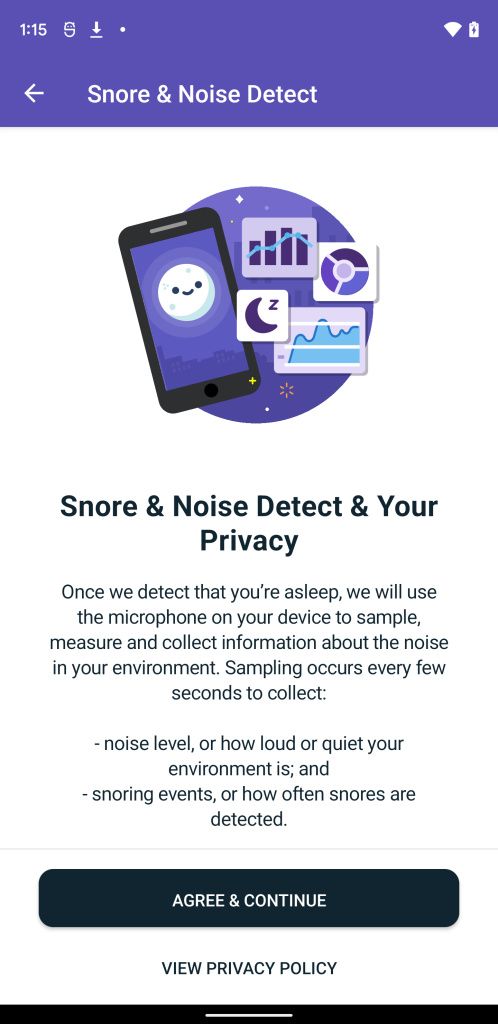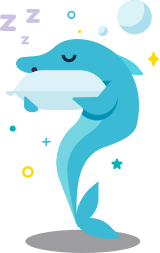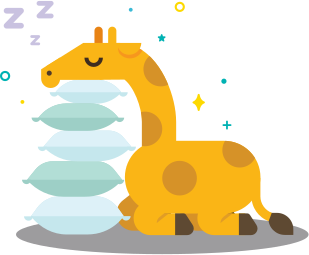Android is one of the most customizable OS’s considering all the various limitations imposed on its mobile counterpart, iOS. You don’t need to root your Android device or flash a custom recovery and ROM to spice up your home screen. If you’re majorly concerned about the pre-installed custom UI’s homescreen layout from your device maker and wish to change its look, all you need is to download one of the best Android launchers.
Android launchers provide an easy way for you to change the look of your Android smartphones in a cinch – avoiding all the technical side of things. Need something near to stock Android? There’s a launcher for it. Something minimal? Very customizable? There’s an Android launcher for that. If you’ve just grabbed a new device and want to add more aesthetics to your device or are just bored with your current homescreen, you can pick one of these Android launchers. Even if you have one of the best Android phones out there, there’s always a chance to soup things up without much overhead.
For new smartphone owners, be sure to check out our comprehensive list of the best Android apps, which includes apps in various categories from social media, music, to dating, to podcasting apps.
Here is our list of the best Android launchers that you can install today to change your device’s homescreen layout in just seconds!
Nova Launcher



Nova has become synonymous with the best Android launchers for quite some time. It’s heavily customizable, letting you change different things from app icon style, icon size, app drawer, and much more. Add in support for icon and theme packs, and you open up a whole new world of customization possibilities. Nova is light and fast as well despite its wide array of customization options.
The premium version gives you even more ways to customize the launcher to your preferred look and feel. It’s also one of the most supported Android launchers, with new versions coming out fast, and there’s a vibrant customization community. Also, you can back up your customization settings for an easy restoration when you switch phones or reset your Android device.
Nova Launcher (Free, Google Play) →
Lawnchair 2



If you fancy minimal Android launchers, you should go for Lawnchair 2. The UI is clean and sleek much like Google’s Pixel launcher. Lawnchair 2 features icon pack support, which allows you to use other custom icon packs of your choosing.
It also supports adaptive icons, adjustable icon sizes, and, most importantly, is an easy Android launcher to customize. Lawnchair 2 is entirely free and is a go-to app if you’re looking for a Pixel launcher-like UI but with customization options for the homescreen.
Lawnchair 2 (Free, Google Play) →
Niagara Launcher



Niagara is a new launcher, but its novel approach has made it climb the ranks to become one of the best Android launchers. Niagara sports a modern minimal UI, sleek animations and is very clean. You choose your favorite apps that will reside on the homescreen and navigate to any other hidden app by tapping the vertical alphabet-style navigation menu. Notifications from your favorite apps are integrated into the launcher allowing you to reply without opening an app.
Niagara is customizable, but your options are limited given its minimalistic nature. It supports widgets, embedded notifications, gestures, and a couple of options to customize the look and feel of the launcher. Most extras like calendar and weather widgets, advanced customization options, pop-up widgets are locked away behind a paywall. To balance it out, Niagara is totally ad-free.
Niagara Launcher  fresh & clean (Free+, Google Play) →
fresh & clean (Free+, Google Play) →
AIO Launcher



AIO Launcher does things differently than typical Android launchers. Most notably, instead of a standard homescreen, it features an information-packed layout in one screen. It includes several categories covering everything from your frequent apps, notifications, dialer, mailbox, a control panel, and other helpful information. All your apps are just a swipe away – you can swipe forward or back.
You tap the button to launch an app. Atop the list is a system information section. A search button resides on the bottom left, with which you can search other apps, contacts, and even information on the internet. Holding the search button opens settings, and swiping it will open the quick launch menu. The premium version unlocks Android widget support, themes and UI tuner, icon packs, custom font size, to name a few.
AIO Launcher (Free+, Google Play) →
Microsoft Launcher



This launcher is majorly focused on productivity which makes it a commoner in the list of best Android launchers. Swipe left, and you find a smart card composed of several sections, including tasks, sticky notes, a calendar, frequently used apps, screen time usage, and recent activities.
The smart card can be a handy way to keep up with your latest tasks if you’re into the Microsoft ecosystem. You can also modify to add or remove widgets. Customization is also available on the launcher, with options to customize your homescreen, gestures, app drawer, icon shape, visibility of the status bar, to name a few.
Microsoft Launcher (Free, Google Play) →
Smart Launcher



Smart Launcher sports a sorted app folder that categorizes all your apps into six major categories, communication, internet, games, media, utilities, and settings. This categorization, plus the available search button atop every section, makes it easy to search for apps.
It also has a so-called smart search bar at the bottom of the homescreen that offers a one-stop-shop to search your contacts, apps, the web, and even Google Play apps. Smart Launcher provides several customization options from font styles, themes, icon appearance, colors, and more.
The premium version includes the ability to customize app categories, an ultra-immersive mode, multiple home page widgets, custom icon sorting, and pop-up widgets.
Smart Launcher 5 (Free+, Google Play) →
Poco Launcher



Poco Launcher from Xiaomi includes a slightly customizable homescreen. The launcher thrives for its effortless yet familiar UI. It consists of an app drawer that’s just a swipe away, and you can easily find apps by swiping through the different categories. Poco Launcher allows you to customize the background, app transparency, icon size, app drawer, and manage app categories.
It does support icon packs, so you can use custom icons if you prefer those over Xiaomi’s icon style. Poco Launcher is free to download and is ad-free.
POCO Launcher 2.0 - Customize, Fresh & Clean (Free, Google Play) →
BIG Launcher



BIG Launcher is a simple to use android launcher for seniors. Icons are large and have distinctive colors that ensure it’s easier to differentiate between a handful of apps featured on the grid-style homescreen. It also prioritizes essential apps for seniors, including the dialer app, messages, gallery, camera, and an SOS button. There’s a button that takes you to the app drawer as well.
The heavily contrasty homescreen is also ideal for users with eyesight issues. BIG Launcher offers a handful of customization options, including text size, full-screen display, navigation bar, safe borders size, and others. It keeps it simple, so it doesn’t get overwhelming for the elderly. A one-time fee unlocks additional ways to customize the launcher.
BIG Launcher (Free+, Google Play) →
Launcher iOS 14


If you want your Android to mimic iOS 14’s UI, this launcher will help you. Launcher iOS 14 features an iOS 14-esque design from the lock screen to the control center, animations, wallpapers, and widgets. You can hide apps and customize several aspects of the layout, similar to what is available on OS 14 to some extent.
Launcher iOS 14 (Free, Google Play) →
Customizing your Android homescreen is a no-brainer with the best Android launchers. Want a minimalist launcher? Try Niagara, something that mimics iOS 14? Go for Launcher for iOS 14. BIG launcher is excellent for the elderly, and Lawnchair 2 gives you a Pixel launcher-like experience. Microsoft Launcher is your go-to for productivity and Nova is for those looking for a heavily customizable Android launcher. Niagara is for those seeking a whole new experience. While you’re freshening things up, do check out the best wallpaper apps for Android too.
The post These are the Best Android Launchers: Nova, Lawnchair, Niagara, and more! appeared first on xda-developers.
from xda-developers https://ift.tt/3fzz4oI
via IFTTT