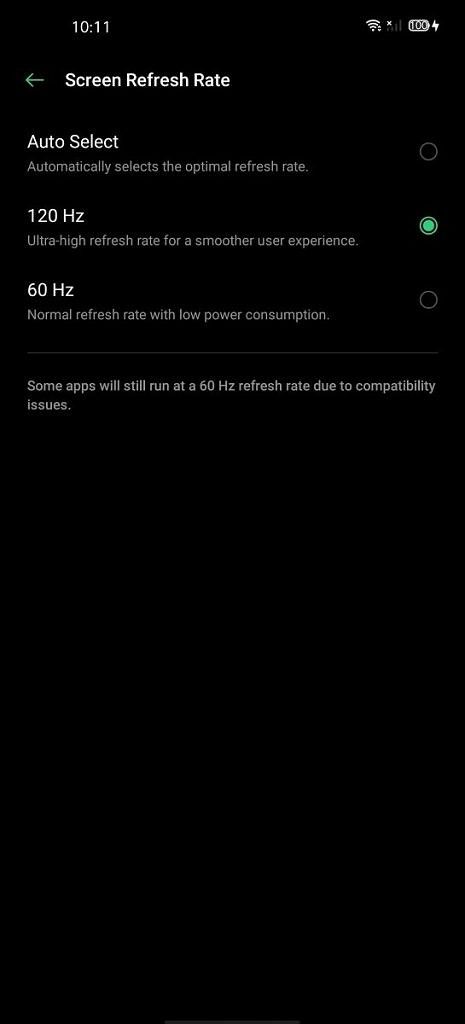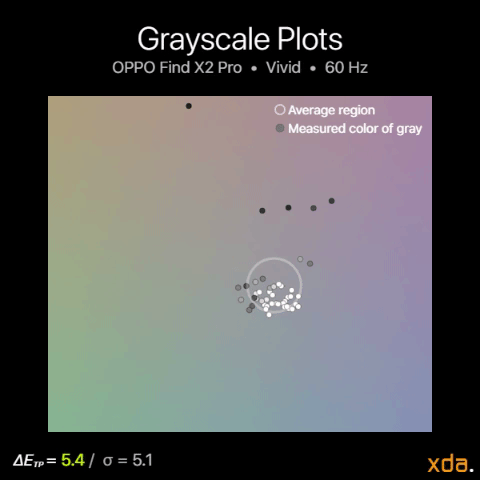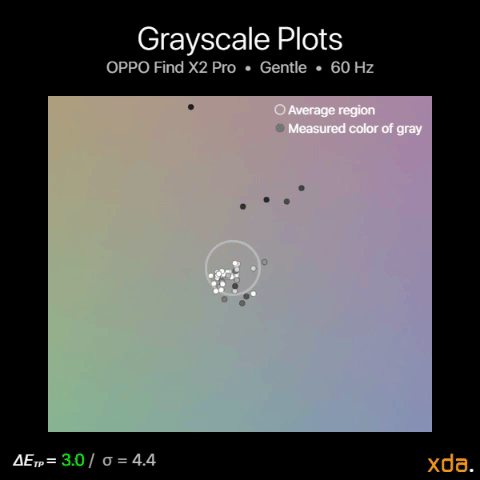Released in the first half of the wild ride known as the year of 2020, OPPO created an ultra-premium smartphone touted with a display that the industry could not ignore. The OPPO Find X2 Pro is one of the first of its kind, sporting a 120 Hz OLED display at a true WQHD+ screen resolution. It is also one of the first to bring video motion interpolation and SDR-to-HDR video upscaling to the smartphone feature set, which OPPO calls their O1 Ultra Vision Engine. And of course, a highlight on “industry-leading color accuracy,” which is the first time OPPO has made this claim for one of their phones.
OPPO Find X2 Pro – Display Review Highlights
- Excellent peak brightness
- Excellent color accuracy in Gentle profile
- Smooth 120 Hz display
- Excellent viewing angles and panel uniformity
- Picture contrast significantly varies with brightness in Vivid mode
- Irregularities in tint and lightness of shadows at lower brightness
- HDR content not optimized for the panel’s peak brightness
- O1 Ultra Vision features are unreliable
OPPO uses a top-shelf Samsung OLED for the Find X2 Pro. Its panel has Samsung’s newest emitter material that can reach higher peak brightness and with overall higher power efficiency than previous generations. The OLED is built on top of a flexible substrate with extremely thin materials up to cover glass, bringing the pixels as close to your fingers as possible. Polarization is excellent with very little color shift at an angle concerning both color and luminance.
This is a display panel that is near-impossible to make look bad. However, one nitpick I have (and always will have) is that OPPO does curve the edges of the display outwards, adding distortion to the edges of content regardless of viewing angle. This is one of the few cases where letterboxing is desirable so that the main content isn’t visible along the problem curve of the display.
Software Display Features
The O1 Ultra Vision Engine is what OPPO calls its two headlining display-related features, which consists of video motion interpolation (up to 60 or 120 FPS) and SDR-to-HDR video upscaling. These two features are said to be supported in most of the popular streaming apps like YouTube and Netflix, although I have only really been successful in getting it to work with Amazon Prime Video for SDR videos. Additionally, the features only work during fullscreen playback, so they’re not effective for videos playing in a feed or for Android’s picture-in-picture mode. Video interpolation up to 120 FPS will also limit the screen render resolution to 1080p.
My impressions of the two features are disappointing. Throughout my testing of the features, their activation seemed too restricted and unreliable. As I mentioned, I couldn’t get it to work at all for any number of Netflix titles, and it would only work sometimes in YouTube. Neither feature works for local content played back in the native gallery app, nor in VLC or Google Photos. Though when it did work, video motion interpolation seemed to do a good job smoothing out motion without introducing unwatchable artifacts. Video Motion Enhancement does cause the soap opera effect so it is not for everyone, and I always recommend leaving this feature disabled on any TV when watching films. HDR Video Enhancement, on the other hand, either never activated for any of the content that I watched, or it was just too subtle to notice.
Another display feature that has been added in is automatic white balance adjustments, which OPPO calls Natural Tone Display. Most people will know this feature better as Apple’s True Tone, which adjusts the screen color temperature according to the color temperature of the surrounding light. I consider this feature to be essential in improving the appearance of a display, so I’m happy to see it in the OPPO Find X2 Pro. Two color-reading ambient light sensors are active on the OPPO Find X2 Pro, one on the front and one on the back, to measure the surrounding light. I’ve found that OPPO’s implementation does a wonderful job of adapting the screen to the ambient lighting, and for some users, it could eliminate the need for a blue light filter by how it tints the screen warmer in lower lighting. One caveat is that enabling this feature disables the screen color temperature adjustment slider, which shouldn’t be necessary since both features are simple color matrix transforms. OPPO should have built these two features to work with one another, with the adjustment slider acting as a bias for the automatic adjustment.
DC Dimming is also present in the OPPO Find X2 Pro, which can help users who are sensitive to display flicker at low brightness. In simple terms, many displays, including almost all OLEDs on smartphones, adjust the screen’s brightness by rapidly switching the display current “off” and “on” over a very fast interval, and some users can notice this flickering at low brightness. The DC Dimming feature instead modulates the brightness of the display by directly adjusting the amplitude of the current being delivered to the display, which defeats the flickering.
OPPO collaborated with a company called Pixelworks, which specializes in video and image processing, for these features. Inside the OPPO Find X2 Pro is Pixelworks’ visual processor, the X5 (formerly called Iris 5), which handles the HDR upscaling and the motion processing. We have published a separate article that covers what else Pixelworks and its X5 chip can do. For the OPPO Find X2 Pro in particular, Pixelworks is also responsible for factory display color calibration and the DC Dimming feature (known as Low-Brightness Flicker-Free Eye Care in the Display settings).


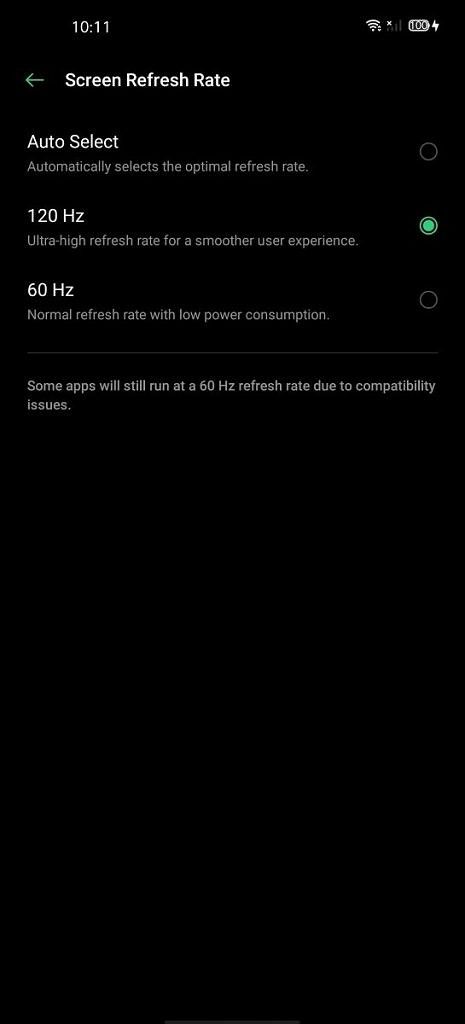

Color profiles
The OPPO Find X2 Pro provides three different color profiles to select from, which changes the color characteristics of the screen.
The Vivid profile is the default profile, which increases color saturation and contrast with a cooler white balance than standard. The profile uses P3 primaries for the default color space, and the correlated color temperature of the default white point is about 7300 K, adjustable by a color temperature slider. Reds have up to a 20% increase in saturation, and they are tinted towards a deeper red. Greens have up to 32% boost, with hues remaining roughly on track with sRGB. The profile’s blues share the same primary with sRGB, but slightly brighter, appearing up to 3% more saturated (an increase in colorfulness to be exact). The contrast of the profile is standard but uncontrolled, initially targeting a gamma power of 2.20 at low brightness but increasing in contrast as display brightness increases.
The Gentle profile is the color-accurate profile, which targets the sRGB color space with a D65 white point (actually measuring to about 6300 K), and also employs color management up to P3 for apps and content that support it. Screen color temperature is also adjustable, which is useful for those that want relatively accurate colors but with a cooler white point. The profile targets a gamma power of 2.20 regardless of display brightness, unlike the Vivid profile.
The Cinematic profile is similar to the Gentle profile, but it targets the P3 color space instead of sRGB, which is useful when viewing P3 content in an app that doesn’t support color management. It needs to be mentioned that this profile is only accurate for content that is explicitly graded in the P3 color space and not for the vast majority of colors you see on your homescreen, apps, or websites.
Methodology for gathering data
To obtain quantitative color data from the display, I stage device-specific input test patterns to the OPPO Find X2 Pro and measure the display’s resulting emission using an X-Rite i1Display Pro metered by an X-Rite i1Pro 2 spectrophotometer in its high-resolution 3.3nm mode. The test patterns and device settings I use are corrected for various display characteristics and potential software implementations that may alter my desired measurements. My measurements are typically done with display-related options disabled unless mentioned otherwise.
I use constant power patterns (sometimes called equal energy patterns), correlating to an average pixel level of about 42%, to measure the transfer function and grayscale precision. It’s important to measure emissive displays not just with constant average pixel level, but with constant power patterns since their output is dependent on the average display luminance. Additionally, a constant average pixel level does not inherently mean constant power; the patterns I use satisfy both. I use a higher average pixel level closer to 50% to capture a midpoint between both the lower pixel levels and the many apps and webpages with white backgrounds that are higher in pixel level.
I use the latest color difference metric ΔETP (ITU-R BT.2124), which is an overall better measure for color differences than ΔE00 that is used in my earlier reviews and is still currently being used in many other sites’ display reviews. Those that are still using ΔE00 for color error reporting are encouraged to use ΔEITP.
ΔEITP normally considers luminance (intensity) error in its computation, since luminance is a necessary component to completely describe color. However, since the human visual system interprets chromaticity and luminance separately, I hold our test patterns at a constant luminance and do not include the luminance (I/intensity) error in our ΔEITP values. Furthermore, it is helpful to separate the two errors when assessing a display’s performance because, just like with our visual system, they pertain to different issues with the display. This way, we can more thoroughly analyze and understand the performance of a display.
Our color targets are based on the ITP color space, which is more perceptually-uniform than the CIE 1976 UCS with much better hue-linearity. Our targets are spaced out roughly even throughout the ITP color space at a reference 100 cd/m2 white level, and colors at 100%, 75%, 50%, and 25% saturation. Colors are measured at 73% stimulus, which corresponds to about 50% magnitude in luminance assuming a gamma power of 2.20.
Contrast, grayscale, and color accuracy are tested throughout the display’s brightness range. The brightness increments are spaced evenly between the maximum and minimum display brightness in PQ-space. Charts and graphs are also plotted in PQ-space (if applicable) for proper representation of the actual perception of brightness.
ΔETP values are roughly 3× the magnitude of ΔE00 values for the same color. The metric assumes the most critically-adapted viewing condition for the observer, and a measured ΔETP color difference value of 1.0 denotes a just-noticeable-difference for the color, and a value less than 1.0 signifies that the measured color is indistinguishable from perfect. For our reviews, a ΔETP value of less than 3.0 is an acceptable level of accuracy for a reference display (suggested from ITU-R BT.2124 Annex 4.2), and a ΔETP value greater than 8.0 is noticeable at a glance (tested empirically, and the value (8.0) also nicely lines up with roughly a 10% change in magnitude for luminance, which is generally percentage needed to notice a difference in brightness at a glance).
HDR test patterns are tested against ITU-R BT.2100 using the Perceptual Quantizer (ST 2084). HDR sRGB and P3 patterns are spaced out evenly with sRGB/P3 primaries, an HDR reference level white of 203 cd/m2 (ITU-R BT.2408), and a PQ signal level of 58% for all its patterns. All HDR patterns are tested at an HDR-average 20% APL with constant power test patterns.
Brightness
The OPPO Find X2 Pro’s display is among the brightest on the market, only being beat by the Samsung Galaxy Note 20 Ultra. However, just like every other OLED, its brightness varies depending on the color profile being used and the current power consumption of the display (which depends on the intensity of the lit pixels being displayed, usually called ADL, or average display luminance). The latter isn’t much of an issue when using the Gentle or Cinematic color profiles since they attempt to keep the display brightness consistent independent of what the screen is outputting, although it still isn’t perfect.
At 100% ADL, which is a full screen of pure white emission and the state of highest power draw for an OLED display, the OPPO Find X2 Pro peaks at about 746 nits, which is excellent. This is characteristic of Samsung’s best OLED panels in 2019, although Samsung has made another leap forward in 2020 with the Galaxy Note 20 Ultra, peaking close to 1,000 nits at 100% ADL. Regardless, the OPPO Find X2 Pro’s output is nothing to scoff at.
At lower ADLs, the different characteristics of the two profiles (Vivid vs. Gentle/Cinematic) become more obvious. The Gentle/Cinematic profiles slightly decrease in brightness as ADL decreases, while the Vivid profile ramps brightness up, redirecting available display power at lower pixel levels. In other words, the Vivid profile aims to make whites as bright as possible, while Gentle/Cinematic keeps color tones balanced and legible. At 50% ADL, which is a good middle value between light-themed and dark-themed apps and websites, Vivid mode averages a 920-nit white point while Gentle/Cinematic averages 700 nits. The difference becomes even more stark at 20% ADL, with Vivid emitting about 1,090-nit whites and Gentle only mustering 680 nits. However, there’s more to content legibility than the peak output of white, which I cover next.
Contrast and Tone Mapping
As I mentioned previously, there’s a significant difference in the brightness of peak white between the Vivid and the Gentle/Cinematic color profiles, so what’s the deal? Peak brightness on OLED panels is always a matter of compromise, and the two profiles clearly have different approaches to rendering content.


Tone mapping for OPPO Find X2 Pro
42% APL ≈ 20% ADL
We see here that the Vivid profile makes sacrifices to reach such a high peak brightness at lower pixel levels. Near max brightness, the Vivid profile severely undertracks our target 2.20 gamma power, and it actually renders colors darker than the Gentle profile below 60% color intensity. This behavior for the Vivid profile carries on even with higher pixel levels. Therefore, while the Vivid profile can render much brighter whites, it will render mid-tones and shadows much darker, skewing the appearance of photos and videos.
We also have to realize that this brightness level will only be active during high ambient brightness, so we need to consider how that would affect screen contrast. An advantage of this tone mapping behavior is an improvement in the contrast of light text on a dark background, but generally, you would want the opposite in bright ambient lighting. However, dark text on a white background would result in a high on-screen APL/ADL, decreasing the peak brightness and eliminating the advantage of the profile’s tone map characteristic. Bright ambient lighting also suppresses the contrast of displays by increasing the black point, which can be compensated for by increasing the lightness of colors. Instead, the Vivid profile darkens them, further deteriorating the appearance of content on the screen. From this behavior, I conclude that the Vivid profile would benefit from employing the same type of brightness compensation and tone map control as the Gentle profile to maintain the same level of contrast throughout its brightness range. However, the reduction in peak brightness wouldn’t look as good on a spec sheet.


Contrast for OPPO Find X2 Pro
42% APL ≈ 20% ADL
We have a better depiction of the perceptual contrast and the display’s variation when viewing the tone mapping with PQ-scaled and normalized axes (PQ stands for Perceptual Quantizer, which is currently our best function to map the magnitude of luminance linearly to the stimulus of perceived brightness of the human eye). It allows me to verify my observations above, and it shows just how drastic the Vivid profile can darken colors.
The Gentle profile, on the other hand, does a good job of accurately reproducing the structure of content. It tracks a gamma power of 2.20 nicely, although it isn’t perfect: There’s some slight crushing of dark colors near 100 nits (~60% PQ brightness), and there’s lifting in the shadows at low brightness near 10 nits, which dissipates at minimum brightness. Furthermore, there are variances in tinting for darker color tones (which we’ll explore in the next section), as well as a slight wash-out in picture contrast when the OPPO Find X2 Pro switches over to the 60 Hz display mode below 50% brightness. At max brightness, it may seem that there is an excess in color lightness of the Gentle profile, but since max brightness should only be viewed in very bright conditions, this behavior is desirable.
White Balance and Grayscale Precision
Generally, anyone can get used to the white balance of a display, but irregularities in its color temperature can be perpetually annoying. This is why it’s important for the color of white on a display to be consistent throughout its brightness (and for those that call out Apple’s True Tone for doing the opposite, it actually helps smooth out the perceived consistency of white through chromatic adaptation). And not just for white, but for any shade of gray (which are just less intense whites), all the way down to black.







Grayscale spread for OPPO Find X2 Pro (Vivid/120 Hz)
The default Vivid profile tends to a colder 7300 K white point, which many people prefer over the warmer 6500 K which is necessary for accurate color. But the important bit here is that the Vivid profile shows a moderate amount of spread in its reproduction of white and gray. The darkest tones are a different tint than the lighter tones at every brightness level, towards either green or magenta. This can mislead some people into thinking that an object in an image, or an app interface element, is purple or green when it’s supposed to be dark gray.







Grayscale spread for OPPO Find X2 Pro (Gentle/120 Hz)
The white point and mid-grays themselves are accurate in the OPPO Find X2 Pro’s Gentle profile, measuring a small color error ΔETP of about 2.0-3.0 across the brightness range. But, like many other OLED panels, the display on the OPPO Find X2 Pro begins to exhibit flaws in color reproduction for very dark color tones, increasing in severity at lower brightness. The variance is less than that of the Vivid profile’s, but the main problem areas in tint are still present. From our Contrast measurements earlier, we saw some notable dips and lifts in the darker colors at low brightness. Those dips and lifts are caused by a non-linearity in the red and green channels at those points: At below 30 nits white level, we see a rising surplus in the green drive for darker colors, causing those colors to appear sickly and washed out. This is clearly visible in our 20% PQ brightness grayscale spread plots, and it shifts the entire average color temperature towards green, resulting in a high average grayscale color error ΔETP of 5.0. This increases in intensity down to about 5 nits, where those color tones begin to tint red-magenta instead. The darkest grays appear cloudy and non-uniform on the OPPO Find X2 Pro’s display, as if the panel is working hard to emit any resemblance of visible light.
Refresh rate color difference
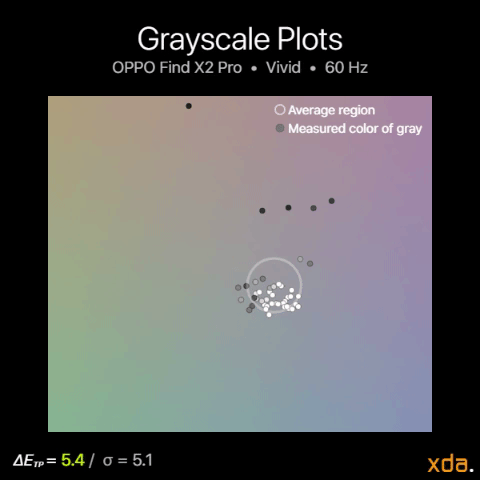
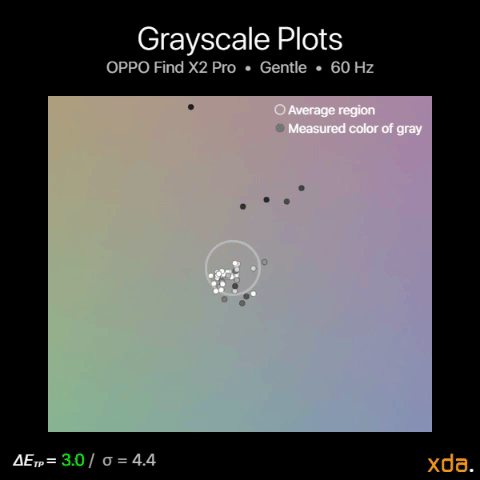
Grayscale difference between 120 Hz and 60 Hz
The figures above switch between the 120 Hz plots and the 60 Hz plots for their respective color profiles, which shows the color difference when the OPPO Find X2 Pro switches into its 60 Hz display mode, such as when watching a video. We clearly see that the 60 Hz calibration shows less refinement than the 120 Hz calibrations, with much higher color variance and maximum color drift. The display no longer tints green, but it doubles down on driving towards red-magenta.
While this all may seem like bad news, this OLED performance is actually about par for the course — it performs averagely among all the OLEDs that I’ve used and measured. There is an inherent difficulty in controlling LEDs at very low voltages, which is why the color performance of most OLEDs completely breaks down near minimum brightness. Nevertheless, OEMs should allot more of their display-related efforts into assuring optimal display performance at low brightness, which would significantly improve the user experience at night.
Color Accuracy
My impressions of the OPPO Find X2 Pro’s color accuracy in the Gentle profile were initially great, like with most flagship displays. Smartphone color accuracy at moderate brightness levels has been beyond acceptable in the smartphone world for the past few years. Although, the last display that I’ve found to have a sizable issue in color calibration was the OnePlus 8 Pro with its oversaturated reds (although only for the U.S. variant), which was comparable to the undersaturation in reds found in the Google Pixel 2 XL — just in the other direction. But besides that, color accuracy (which, to be precise, is the tracking of chromaticity; that is, the stimulus of color without lightness) has not been a huge issue for color-calibrated color profiles in smartphones for a while. So, naturally, we gravitate towards nitpicking the last remainder of the blemishes we can find, since that’s what sets them apart nowadays.







sRGB color accuracy plots for OPPO Find X2 Pro (Gentle)
Unsurprisingly, the Gentle profile’s sRGB color accuracy at higher brightness is close to what other display reviews may call “perfect”. At 80% to 60% PQ brightness, there’s a slight shift towards green for the white point, which can be slightly noticed in the cyans as well. Issues start becoming more tangible below 40% PQ brightness, where red color mixtures (red, pink, magenta, purple) begin to noticeably compress in saturation, while the bias towards green is still existent, causing reds to appear more orange. Below 10 nits, the OPPO Find X2 Pro looks washed out in both contrast and in saturation, which makes for underwhelming content renditions in nighttime usage.







P3 color accuracy plots for OPPO Find X2 Pro (Gentle)
For the P3 color gamut, which the Gentle profile is capable of rendering for properly color-managed apps and content, the OPPO Find X2 Pro performs about identically to its sRGB rendition, which is decent.
Unfortunately, the Android ecosystem still doesn’t make any real use of the P3 color space. It is generations behind Apple’s in viability and integration; wide color content is prolific in the Apple platform without any user or developer needing to know about explicitly implementing it, while Android has been mostly stuck with sRGB. We’re also padlocked in due to OEMs believing that default color profiles that oversaturate colors are a solution to our constrained color palette. However, there is an uptick of wide-color content that is emerging on both platforms, which comes from the rise of HDR10 and Dolby Vision titles on popular streaming services.
HDR Playback



As usual, the foundation of color reproduction begins with contrast, which, for HDR content, predominantly follows the ST.2084 PQ curve. The OPPO Find X2 Pro touts a local peak brightness of 1200 nits for a small region of the screen, however, it doesn’t seem to employ this in its most applicable area, which is in HDR content. For HDR content, the OPPO Find X2 Pro seems to only peak at about 650 nits for the Vivid profile and 450 nits for the Gentle profile. This is the same peak brightness as found in the profiles’ manual brightness range, so it doesn’t seem like the OS is utilizing its high brightness mode to achieve brighter highlights. The Vivid profile also treats shadows better than the Gentle profile, the latter of which washes them out by rendering them too lightly. It’s possible to force high brightness mode onto HDR content, which allows brighter highlights, but the display completely veers off the ST.2084 curve.
For color accuracy, both profiles have acceptable performance. Neither are reference-level, but the important part is that neither profile produces any colors that are offensively inaccurate. They’re both on-track, with the only difference being that the Vivid profile is slightly more saturated, with slightly brighter highlights. I recommend the Vivid profile overall for better HDR content rendition, even though the Gentle profile is supposed to be the more color-accurate profile.
Conclusion & Summary
The OPPO Find X2 Pro houses a truly premium display panel that will more than satisfy the masses. It has one of the brightest displays, with some of the best viewing angles on a smartphone. It also has one of the only 120 Hz displays that runs at its full WQHD+ resolution. Colors are very vibrant by default, which can be set to be sufficiently accurate for content creation with the Gentle profile.
OPPO Find X2 Pro Forums
However, the display may not satisfy those that are particularly sensitive to color tinting in low light. You should not buy this phone solely for its motion interpolation and HDR video upscaling capabilities, since they don’t appear to work reliably in many apps (including in Netflix, YouTube, and local playback apps), although the features work fine when they do. The OPPO Find X2 Pro is not perfect by any means, but if you’re not righteously against outwardly-curving screens and hole-punch cameras, then it is easy to prescribe its display as one of the best available in 2020.
OPPO's Find X2 Pro features the best display panel and visual processing features the company has ever put on a smartphone. A premium flagship smartphone commands a premium price, though you can get it now for £100 off.
| Specification |
OPPO Find X2 Pro |
| Type |
Flexible OLED
PenTile Diamond Pixel
|
| Manufacturer |
Samsung Display Co. |
| Size |
6.1 inches by 2.8 inches
6.7-inch diagonal
16.9 square inches
|
| Resolution |
3168×1440 (native)
19.8:9 pixel aspect ratio
|
| Pixel Density |
363 red subpixels per inch
513 green subpixels per inch
363 blue subpixels per inch
|
| Distance for Pixel Acuity Distances for just-resolvable pixels with 20/20 vision. Typical smartphone viewing distance is about 12 inches |
<9.5 inches for full-color image
<6.7 inches for achromatic image
|
| Angular Shift Measured at a 30-degree incline |
-22% for brightness shift
ΔETP = 3.3 for color shift
Excellent
|
| Black Clipping Threshold Signal levels to be clipped black |
<0.8% @ max brightness
<1.2% @ min brightness
|
| Specification |
Gentle |
Vivid |
| Brightness |
Minimum:
1.9 nits
Peak 100% APL:
746 nits
Peak 50% APL:
700 nits
Peak HDR 20% APL:
445 nits
|
Minimum:
1.9 nits
Peak 100% APL:
756 nits
Peak 50% APL:
920 nits
Peak HDR 20% APL:
655 nits
|
| Gamma Standard is a straight gamma of 2.20 |
2.10–2.33
Average 2.20 |
2.18–2.54
Average 2.33
|
| White Point Standard is 6504 K |
6363K
ΔETP = 2.1
|
7322 K
ΔETP = 6.1
|
Color DifferenceΔETP values above 10 are apparent
ΔETP values below 3.0 appear accurate
ΔETP values below 1.0 are indistinguishable from perfect |
sRGB:
Average ΔETP = 3.5
P3:
Average ΔETP = 3.3
|
21% larger gamut than sRGB
+20% red saturation
+32% green saturation
+3% green saturation
|
The post OPPO Find X2 Pro Display Review: Hardware Excellence appeared first on xda-developers.
from xda-developers https://ift.tt/2HRPF9p
via
IFTTT