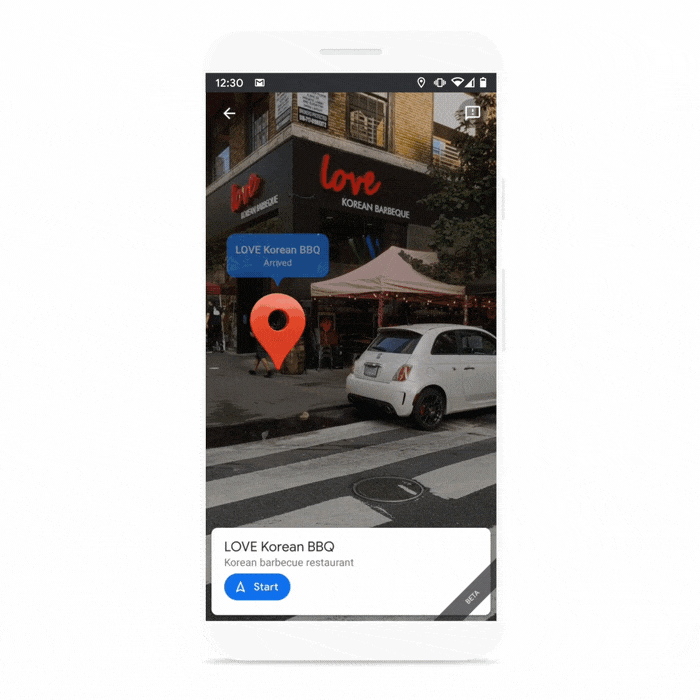Given how important email has become in our day-to-day lives, it’s important that you sign up with an email service that you can trust. Most people are using free email services like Gmail, and it’s thanks to Gmail’s huge userbase that Google is able to collect massive amounts of aggregated data on our email habits. Google uses this data to show you more targeted ads, but they also use this data to improve their own services. Features like smart reply and nudges are two of the ways that Gmail has become smarter for the user, but there are also various cross-product integrations like Google Pay surfacing your loyalty cards, Google Assistant reminding you of your bills, and Google Maps displaying your restaurant reservations.
Once you’ve enabled these features, you have to go to the settings of multiple apps to turn off all these integrations if you want to rein in what information other Google services can glean from your emails. Fortunately, it looks like the Gmail app is preparing to add a form to make it easier to opt out of cross-product information sharing. That form will also inform the user about Gmail’s various “smart” features, and Google may soon require users to opt in to continue using them (if they’re already using them.)
Version 2020.09.20 of the Gmail app rolled out today on the Google Play Store, and it contains strings suggesting there will be in-app forms for the user to opt-in or opt-out of personalizing other Google products based on your Gmail, Chat, or Meet content. It seems the opt-out process is all-or-nothing as you can’t opt-out of sharing your Gmail, Chat, and Meet content on a per-service basis. Once you opt out, you won’t be able to have Google Assistant remind you of your upcoming bills, you can’t have Google Maps display your restaurant reservations, you can’t have Travel bundle your itineraries, and you can’t have Google Pay extract your loyalty cards and tickets from your email.
<string name="cross_products_form_description_paragraph_1">Get the most out of products like Assistant, Maps, Travel, and GPay with personalization based on your Gmail, Chat, and Meet content and how you use these products.</string>
<string name="cross_products_form_description_paragraph_2">By agreeing, you grant other Google products access to your Gmail, Chat, and Meet information. Other Google products use this information under their own terms, such as the Google <annotation type="google_term_of_service_link">Terms of Service</annotation> and <annotation type="google_privacy_policy_link">Privacy Policy</annotation>. Depending on your settings, some Google products may show you ads personalized with your information, including information you share from Gmail, Chat, and Meet. <annotation type="smart_features_learn_more_link">Learn more</annotation></string>
<string name="cross_products_form_done">Done</string>
<string name="cross_products_form_footer">2 of 2</string>
<string name="cross_products_form_opt_in_bullet_1">Assistant reminders of your bills due</string>
<string name="cross_products_form_opt_in_bullet_2">Maps displaying restaurant reservations</string>
<string name="cross_products_form_opt_in_bullet_3">Travel bundling your itineraries</string>
<string name="cross_products_form_opt_in_bullet_4">GPay surfacing loyalty cards & tickets</string>
<string name="cross_products_form_opt_in_description">Google can continue to help you via:</string>
<string name="cross_products_form_opt_out_description">This <annotation type="opt_out_description_highlight">disables the features above and more (effective by the end of this year).</annotation> You can turn this back on in Gmail settings.</string>
<string name="cross_products_form_opt_out_title">Use limited versions of other Google products</string>
<string name="cross_products_form_title">Personalize other Google products with your Gmail, Chat, and Meet data</string>
<string name="cross_products_opt_out_confirmation_bullet_travel">Travel showing places of interest</string>
<string name="cross_products_setting_opt_in_confirmation_bullet_title">Google can help you via:</string>
<string name="cross_products_setting_opt_in_confirmation_button_proceed">Personalize</string>In addition, the first page of this form will allow you to opt out of other “smart features” in Gmail, such as nudges, smart reply, smart compose, automatic email filtering/categorization, high priority notifications for important emails, and extracting calendar events from emails.
<string name="in_gmail_form_description_paragraph_1">Get the most out of Gmail, Chat, and Meet with smart features and personalization based on your content and how you use these products.</string>
<string name="in_gmail_form_footer">1 of 2</string>
<string name="in_gmail_form_next">Next</string>
<string name="in_gmail_form_opt_in_bullet_1">Automatic email filtering/categorization (Primary/Social/Promotions)</string>
<string name="in_gmail_form_opt_in_bullet_2">Smart Compose (suggested text) in email</string>
<string name="in_gmail_form_opt_in_bullet_5">Summary cards above emails (travel, package tracking, and more)</string>
<string name="in_gmail_form_opt_in_bullet_6">Extracting event details to create calendar entries</string>
<string name="in_gmail_form_opt_in_bullet_high_priority_notification">High priority notifications for important emails</string>
<string name="in_gmail_form_opt_in_description">Gmail will continue to offer you:</string>
<string name="in_gmail_form_opt_in_title">Continue with smart features</string>
<string name="in_gmail_form_opt_out_description">This will <annotation type="opt_out_description_highlight">disable or degrade the performance of the features above and more.</annotation> You can turn this back on in Gmail settings. <annotation type="smart_features_learn_more_link">Learn more</annotation></string>
<string name="in_gmail_form_opt_out_title">Turn off smart features</string>
<string name="in_gmail_form_title">Allow smart features in Gmail, Chat, and Meet to use your data</string>
<string name="in_gmail_opt_out_confirmation_bullet_nudge">Nudges to reply forgotten emails</string>
<string name="in_gmail_opt_out_confirmation_bullet_smart_reply">Smart Reply (suggested quick replies) in email</string>
<string name="in_gmail_setting_opt_in_confirmation_bullet_title">Gmail will offer you:</string>
<string name="in_gmail_setting_opt_in_confirmation_button_proceed">Allow</string>Some of the strings suggest that at least some of these “smart features” will be turned off at the end of this year unless you opt back in.
<string name="smart_feature_opt_in_teaser_dismiss">Dismiss</string>
<string name="smart_feature_opt_in_teaser_main"><annotation type="opt_in_teaser_link">Turn on smart features and personalization</annotation> in Gmail, Chat, and Meet to <annotation type="purpose_placeholder">%1$s</annotation></string>
<string name="smart_feature_opt_in_teaser_purpose_filter_inbox_category">use inbox categories</string>
<string name="smart_feature_opt_in_teaser_purpose_high_priority_notification">use high priority notifications</string>
<string name="smart_feature_opt_in_teaser_purpose_important_first_inbox">use important first inbox</string>
<string name="smart_feature_opt_in_teaser_purpose_inbox_tip">receive inbox tips</string>
<string name="smart_feature_opt_in_teaser_purpose_notify_important_section">be notified about important emails only</string>
<string name="smart_feature_opt_in_teaser_purpose_nudges">use nudges</string>
<string name="smart_feature_opt_in_teaser_purpose_personalize_google_product">personalize other Google products</string>
<string name="smart_feature_opt_in_teaser_purpose_search_suggestion">get better search suggestions</string>
<string name="smart_feature_opt_in_teaser_purpose_smart_compose_mail">use Smart Compose in mail</string>
<string name="smart_feature_opt_in_teaser_purpose_smart_folder">categorize emails as %1$s</string>
<string name="smart_feature_opt_in_teaser_purpose_smart_inbox_types">use smart inbox types with this account</string>
<string name="smart_feature_opt_in_teaser_purpose_smart_reply_chat">use Smart Reply in chat</string>
<string name="smart_feature_opt_in_teaser_purpose_smart_reply_mail">use Smart Reply in mail</string>
<string name="smart_feature_opt_in_teaser_purpose_use_inbox_category">use inbox categories</string>
<string name="smart_feature_opt_out_back">Back</string>
<string name="smart_feature_opt_out_confirmation_description_both_in_gmail_and_cross_products">The following features and more will be turned off until you change your settings. Features in other Google products will be turned off by the end of this year:</string>
<string name="smart_feature_opt_out_confirmation_description_only_cross_products">The following features and more will be turned off (effective by the end of this year) until you change your settings:</string>
<string name="smart_feature_opt_out_confirmation_description_only_in_gmail">The following features and more will be turned off until you change your settings:</string>
<string name="smart_feature_opt_out_confirmation_title">Turn off these features?</string>
<string name="smart_feature_opt_out_proceed">Turn off features</string>
<string name="smart_feature_usage_form_bullet">•</string>
<string name="smart_features_setting_opt_in_confirmation_button_cancel">Cancel</string>In the middle of 2019, Google revealed 3 hidden privacy settings for Google Pay that users could opt out of. Earlier this year, Google announced that the company will no longer store audio recordings by default for all users of Assistant. It seems that Google wants to address the concerns of privacy advocates, who have alleged that Google’s services collect and use data in a manner that isn’t abundantly clear to users. By informing users what data is collected to make these features possible and requiring them to opt back in to continue using them, Google can satisfy both regular users who wish to continue using these features and the privacy-conscious who want to limit what services their data is shared with.
I have not been able to surface these settings in the latest version of the Gmail app for Android. If Google announces this feature, we’ll of course provide coverage of that announcement.
The post Gmail prepares to let you opt out of personalizing other Google services appeared first on xda-developers.
from xda-developers https://ift.tt/2SjoOEI
via IFTTT




 to hundreds of games and apps without ads or in-app purchases, is coming to 24 new markets across Europe starting today
to hundreds of games and apps without ads or in-app purchases, is coming to 24 new markets across Europe starting today