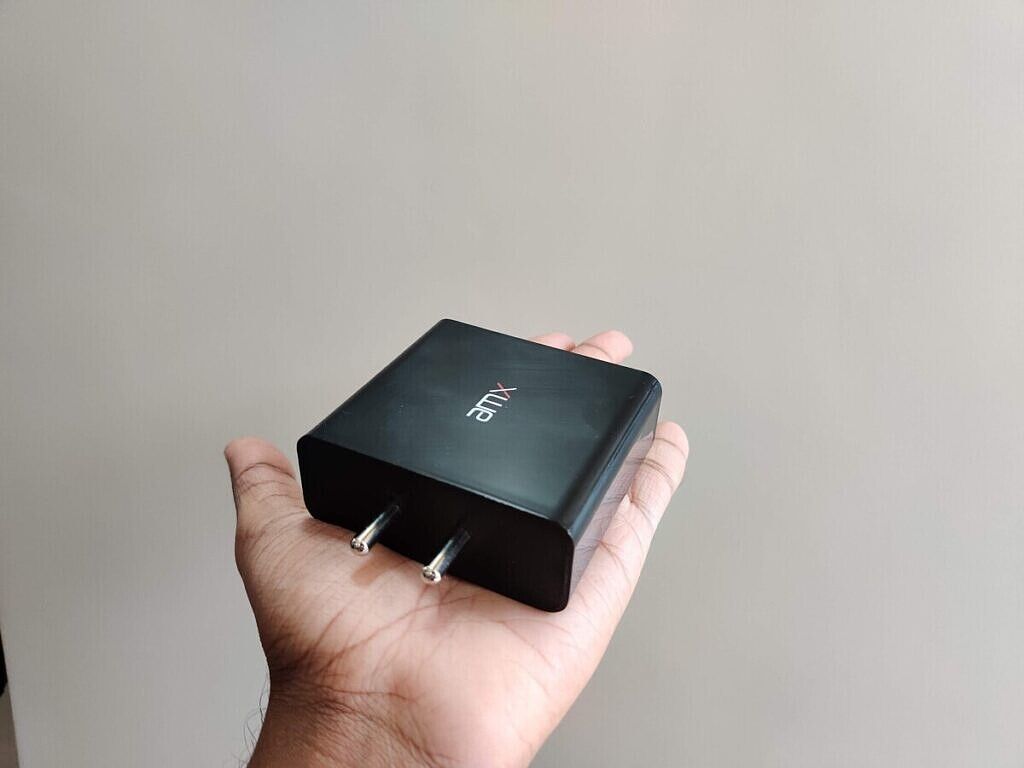The Microsoft Surface Book 3 is Microsoft’s most powerful laptop. It’s also Microsoft’s most interesting laptop. See, the Surface Book series isn’t like the Surface Pro or Surface Laptop series. The Surface Pro is a Windows tablet with an attachable keyboard and a trackpad. The Surface Laptop is just a Microsoft-made laptop. The Surface Book takes the best of both worlds—a laptop with a removable screen that turns into a tablet.
Microsoft Surface Book 3 Specifications
About this review: I received the 15-inch Microsoft Surface Book 3 from Microsoft on May 12th, 2020. I later purchased the Surface Book 3 13.5-inch at retail price for personal and school use.
Microsoft Surface Book 3: Design
When shopping for laptops, you’ll find that most laptops have the same basic design. There’s a display, a hinge that can bend, and a body with a keyboard. You open up the lid and there’s a keyboard with a screen there. If I asked anyone to describe a laptop, this would be the most basic description you would get. In the most basic sense, the Microsoft Surface Book 3 15-inch matches this description. When you use it normally, it is a laptop. It has the hinge, the screen, and the keyboard. By all measures, it is a laptop.

The difference comes with the overall form factor. See, the Microsoft Surface Book 3 has two parts to it. You have the display and the keyboard. The display is a little more than just a display, though: It’s a fully functioning tablet. All the internals from the CPU to RAM to SSD to battery are stored behind the display. That means when you push the release button on the keyboard, the display pops off and you have a fully functional Windows tablet.
The keyboard is what makes this a Surface Book instead of a Surface Pro. The keyboard provides a full-sized typing experience along with a dedicated GPU and extra battery. That means when the screen is docked to the keyboard, you get longer battery life and some extra graphics horsepower for gaming or CUDA-accelerated tasks.
Something that gives me some nice throwbacks to the old Lenovo laptops is the rotating screen. When you detach the display, you can flip it around and actually fold it down. You can use this in what is commonly referred to as “tent mode” and what I like to call “thick tablet mode.” Thick tablet mode is basically just going to get you extra battery life while using your Surface Book flat on a table. It’s great for taking notes or drawing, but since the device needs to be flat, it does limit what you can do. Tent mode is absolutely fantastic for gaming with an Xbox controller or watching movies. You don’t have to worry about the keyboard being in the way, it’s just a full-screen experience. The Microsoft Surface Book 3 has front-facing speakers, so the audio is directed right at you which makes for a fantastic media consumption experience since the display is high resolution.
When I was using the laptop, I found that I was using it mostly in the laptop-style. I’m thankful that I have the option to switch to tablet or tent mode, though. A lot of my friends have bought a tablet but then later regretted not getting a laptop, or they bought a laptop and regretted not getting a tablet. With the Microsoft Surface Book 3, you get both form factors.
It’s refreshing to be able to look at something on your laptop and just press a button to take the display off the keyboard and continue what you were doing. Instead of being stuck at a desk or awkwardly holding the laptop, you have a full-powered Windows tablet whenever you want it. Few other devices can offer this same experience with the same level of polish as the Microsoft Surface Book 3.
Microsoft Surface Book 3: Hardware
Before I get into the hardware part of this review, I want to be clear: the Microsoft Surface Book 3 is not an affordable computer. If you are going to be using this computer as a normal laptop for basic web browsing, document editing, schoolwork, etc., there are a lot of laptops out there that offer greater value. This is a device meant for people that want both a laptop and a tablet without having to carry around multiple devices.
The 15-inch Surface Book 3 that Microsoft sent me came with a 512GB NVMe SSD and 32GB of LPDDR4x RAM. There are a few different options for SSD and RAM capacities ranging from 256GB of storage and 16GB of RAM to 2TB of storage and 32GB of RAM. Neither the RAM nor the SSD are user-replaceable and are soldered to the motherboard.
Across all 15-inch models, you will find the 10th generation Intel Core i7-1065G7. For consumers, all 15-inch models will come with an NVIDIA GeForce GTX 1660 Ti with 6GB of GDDR6 graphics memory. The enterprise-grade 15-inch Microsoft Surface Book 3 has an option for an NVIDIA Quadro RTX 3000 GPU with 6GB of GDDR6 graphics memory. The GPUs are only available while docked in the keyboard because they’re actually part of the keyboard half and are not placed behind the display like most other parts.

The display on the Microsoft Surface Book 3 is a 15-inch PixelSense display with a resolution of 3240 x 2160 with a 260 ppi. It has an aspect ratio of 3:2 and a contrast ratio of 1600:1. It supports 10 point multi-touch. The Surface Book 3 has a fantastic display, but it doesn’t get too bright while using it outside. There’s nothing jaw-dropping about it either, I would have loved to have seen an OLED display or high refresh rate, but the display is good anyway and I can’t complain too much. It also supports Active Pen, so you can use any active pen stylus on the computer. Both the left and right side of the display have magnets to hold a Surface Pen if you choose to get one.
The number of ports on computers has become less and less in recent years, but luckily Microsoft decided to provide a good amount of them on the Surface Book 3. On the left side of the keyboard, there are two full-sized USB 3.1 Gen 2 Type-A ports and a full-sized SD Card slot. On the right side of the keyboard, there is a Surface Connect port and a single USB 3.1 Gen 2 Type-C port. On the top left of the tablet/body, there is a headphone jack. There is also a Surface Connect port at the bottom of the tablet, but this is mainly used for connecting the tablet to the keyboard to become the laptop.



The keyboard itself is a full-sized keyboard without the number pad. It uses membrane switches, which is expected for most laptops. All around, I find it to be an absolutely fantastic keyboard. This is one of my favorite keyboards to type on, outside of my usual mechanical keyboard. The trackpad is right below the keyboard and there’s nothing too special about it. It’s a Microsoft trackpad, though, which means it feels very good to use. I do wish it was a little larger, though. Apple made the right move increasing the size on the Macbooks.

For battery life, Microsoft doesn’t provide battery capacity numbers but they do claim about 17.5 hours of battery life on the Surface Book 3 while it’s connected to the keyboard. Of course, not everyone is going to get the same battery life. I was able to get around 10 hours of constant usage out of the device. My usage ranged from playing a little No Man’s Sky to watching videos on YouTube and editing documents in Microsoft Word. In tablet mode, I noticed battery life to be around two hours. This device is obviously laptop-first but there is still the added flexibility of using it as a tablet even if it doesn’t last as long. The computer has a 127W charger in the box and charges over the Surface Connect port.
Microsoft includes two front-facing speakers inside the front bezel of the display. They are good but not fantastic. They do support Dolby Atmos, which is a plus if you’re into their tuning. In that front bezel, we also have the 2 dual far-field studio mics. In between those microphones is a 5MP 1080p HD front-facing camera and a Windows Hello IR camera for secure facial recognition. On the back, we have an 8MP 1080p HD camera with autofocus.
Windows Hello is by far one of the best features that should be available across all Windows computers. As soon as you open the screen, the computer scans your face and unlocks it. It can’t easily be tricked by a picture and just feels very seamless. It’s by far one of the best additions to the Microsoft Surface Book 3 that makes it a great computer.
As for connectivity, the 15-inch Microsoft Surface Book 3 supports Wi-Fi 6, or 802.11ax. It is using an Intel wireless card which is soldered to the motherboard. The laptop supports Bluetooth 5.0 but not the slightly newer Bluetooth 5.1 or 5.2 standards. Included in only the 15-inch model is an Xbox Wireless adapter built-in. This means you won’t need to connect an Xbox controller to your 15-inch Surface Book 3 using Bluetooth, like on most other machines, as the device supports the same connection used by the Xbox itself. It’s very nice to have this included and is great for people who have the Xbox One but not the Xbox One S. The Xbox One S controller came with Bluetooth as standard while the Xbox One controller did not.
Microsoft made the Surface Book 3 in just one color, Platinum. It’s a muted gray that I think looks pretty good. I did end up applying a skin on my Surface Book 3, though. The body of the computer is made of magnesium so it’s fairly light but durable. I only say “fairly” light because it does come in at 4.20lbs, or 1,905g, including the keyboard. This isn’t really heavy for a laptop like this, but at the same time, it isn’t really light. Most of the weight does come from the keyboard with its extra battery and GPU, so when you undock the tablet, it feels much lighter.
Something I also wanted to talk about before getting into the performance is thermal/heat management. When doing most normal tasks, I really never had any complaints about the computer overheating. The PC really never throttled and the fans barely kicked in. One great advantage of having the CPU and most internals behind the display is that when you use the laptop on your lap, you won’t feel any heat. The laptop isn’t going to burn your legs like a lot of other high-performance laptops might.
Performance
The performance on a laptop can be covered through a few different lenses. We can talk about video editing performance, gaming performance, compiling performance, synthetic benchmark performance, and more. For this review, I’m going to focus on video editing, gaming, and development.
I tested the 15-inch Microsoft Surface Book 3 against a few different computers to get a comparison between the machines. The other PCs I used for comparison are the Huawei MateBook X Pro i7 2018 with the Intel i7-8550U and NVIDIA GTX MX150 GPU with 16GB of RAM and a 512GB SSD; the Surface Laptop 3 with the Intel i7-1065G7 CPU with 16GB of RAM and a 512GB SSD; and my gaming desktop with an Intel i7-9700K and NVIDIA GTX 1080 Ti along with 32GB of RAM and a 1TB NVMe SSD. Obviously, these machines are not meant to match a gaming desktop, but I still wanted to throw it in to see how well the Surface Book 3 fares.
| Specs |
Surface Book 3 15-inch |
Surface Laptop 3 i7 |
Huawei MateBook X Pro i7 (2018) |
Custom Desktop |
| CPU |
- Intel(R) Core(TM) i7-1065G7 CPU @ 1.30GHz
- Base speed: 1.50 GHz
- Cores: 4
- Logical processors: 8
|
- Intel(R) Core(TM) i7-1065G7 CPU @ 1.30GHz
- Base speed: 1.50 GHz
- Cores: 4
- Logical processors: 8
|
- Intel(R) Core(TM) i7-8550U CPU @ 1.80GHz
- Base speed: 1.99 GHz
- Cores: 4
- Logical processors: 8
|
- Intel(R) Core(TM) i7-9700K CPU @ 3.60GHz
- Base speed: 3.60 GHz
- Cores: 8
- Logical processors: 8
|
| Dedicated GPU |
NVIDIA GeForce GTX 1660 Ti |
N/A |
NVIDIA GeForce GTX M150 |
NVIDIA GeForce GTX 1080 Ti |
| RAM |
32GB LPDDR4x @ 3773 MHz |
16GB LPDDR4x @ 3773 MHz |
16GB LPDDR3 @ 2133 MHz |
32GB DDR5 @ 3200 MHz |
| SSD |
512GB PCIe NVMe SSD |
512GB SSD |
512GB SSD |
1TB NVMe SSD |
I know this comparison between three laptops might not be fair, but Microsoft did tell me this was supposed to be as powerful as a desktop. At the same time, it is a laptop-tablet convertible, so comparing against a true modern laptop and a 2-year-old flagship laptop gives a good comparison between current-gen and previous-gen devices.
For the testing environment, I tested each computer in the same situation across all benchmarks. All the computers were plugged in and set to the maximum performance power mode. I closed all background apps besides Google Chrome, Telegram, Discord, and any needed benchmarking tools. This is to give a real-life usage situation. Not everyone is going to want to close every app running on the machine while using it.
For the video editing test, I took a 5 minute 4K 60fps recording from my Samsung Galaxy S20 Ultra, opened it in Davinci Resolve, made a few edits, and rendered the resulting video at 4K 60fps. To make sure the file was the same, I copied the same project to each computer.
| Laptops Tested |
Huawei MateBook X Pro i7 2018 |
Surface Laptop 3 i7 |
Surface Book 3 15-inch |
Custom Desktop |
| Time (m:s) |
26:42 |
24:21 |
15:01 |
3:22 |
As you would expect, my desktop PC performed the best. Surprisingly, the Surface Laptop 3 outperformed the Huawei MateBook X Pro. Resolve does seem to be more CPU than GPU intensive, which could make sense. The Microsoft Surface Book 3 obviously outdid both laptops by a good 10-minute margin.
For the gaming test, I took three different games and ran them on each computer using Fraps to record the minimum FPS, maximum FPS, and average FPS. I tested each PC in Overwatch and Hyper Scape. Each game was set to the same settings across machines. These aren’t the most graphics-intensive games but they are games I could see being popular on laptops. I did also run a few games like No Man’s Sky, Sea of Thieves, Destiny 2, and My Friend Pedro, and all of them were able to run at a stable 60fps at 1080p.
Overwatch
| Laptops Tested |
Huawei MateBook X Pro i7 2018 |
Surface Laptop 3 i7 |
Surface Book 3 15-inch |
Custom Desktop |
| Min. FPS |
12 |
1 |
45 |
49 |
| Max. FPS |
50 |
62 |
73 |
223 |
| Average FPS |
41.532 |
34.567 |
64.573 |
167.165 |

Overwatch FPS Test
Hyper Scape
| Laptops Tested |
Huawei MateBook X Pro i7 2018 |
Surface Laptop 3 i7 |
Surface Book 3 15-inch |
Custom Desktop |
| Min. FPS |
20 |
N/A |
57 |
198 |
| Max. FPS |
55 |
N/A |
63 |
300 |
| Average FPS |
42.086 |
N/A |
59.933 |
238.573 |

Hyper Scape
As you would expect, my desktop performed the best with the Microsoft Surface Book 3 coming in second. Right behind that was the MateBook X Pro and in a not-at-all shocking last place was the Surface Laptop 3. The margin between the Surface Laptop 3 and MateBook X Pro was smaller than expected seeing as the MateBook X Pro has a dedicated GPU while the Surface Laptop 3 has Intel Iris Plus integrated graphics.
Unfortunately, I was not able to test the Surface Laptop 3 in Hyper Scape. Hyper Scape has a minimum graphics driver level required to play, and unfortunately, Microsoft had not pushed that driver yet. Microsoft doesn’t allow the newest drivers for included parts, but instead tests and approves their own with each update. This is for stability purposes and is generally appreciated though it causes issues in cases like this.
In the development test, I originally wanted to see how much time it would take for each machine to compile a full LineageOS ROM using WSL2, AKA Windows Subsystem for Linux 2, for one of my phones. Unfortunately, this was unrealistic to run on each device due to the storage size requirement and the amount of time it would take to run on each device. So instead, I just built Lineage OS 17.1 for the OnePlus 7 Pro on just the 15-inch Microsoft Surface Book 3. In total, it took 5 hours and 8 minutes to compile the ROM using WSL2 (Ubuntu). This is by no means fast but about expected for the specs of the computer. This machine would thus be a great companion for those who have a build server or a more powerful PC at home to build the ROMs.
As a more generic CPU and compute benchmark, I also ran Geekbench on all four devices. The scores are pretty in line with the expected values of the CPUs and GPUs on each laptop.
| Laptops Tested |
MateBook X Pro i7 2018 |
Surface Laptop 3 i7 |
Surface Book 3 15-inch |
Custom Desktop |
| Single Core |
928 |
800 |
758 |
1213 |
| Multi Core |
2720 |
2673 |
3169 |
6536 |
| Compute (Vulkan) |
8854 |
6236 |
41514 |
74931 |
| Compute (CUDA) |
8512 |
N/A |
59462 |
50536 |
| Compute (OpenCL) |
8737 |
5725 |
53574 |
53156 |
The performance of the 15-inch Microsoft Surface Book 3 is all around great. While it is not as fast as my desktop, obviously, it is plenty fast. It’s within spitting distance of the other comparison laptops in terms of computing performance and can easily run most games you throw at it, as long as you don’t push the settings too hard. It can definitely render and edit videos but it won’t be as good as a powerful desktop, once again.
Overall, I have no complaints about the performance, and while the 45W TDP CPU would have been nice, the 25W chip is more than powerful enough and doesn’t have any of the throttling issues the 45W would have had.
Software
The Surface Book 3 is, of course, a Microsoft product. That means it runs Windows 10. The unit Microsoft sent me came preloaded with Windows 10 Pro 1903 which was then updated to Windows 10 Pro 1909. That doesn’t really matter, though as Windows on this device is the same Windows that you can expect on other Windows devices. So instead of reviewing Windows 10 as a whole, I’m just going to go over a couple of things that I really like about Windows on the Surface Book 3.
Before we get into that, though, there is one thing that you get on the Surface that you won’t get with other brands—stable updates. With Windows, generally, each company supports each part separately. That means if you have a laptop from Dell with an NVIDIA GPU, Intel CPU, and Broadcom wireless card, each of those companies would push their own driver updates for the respective parts. The same goes for Microsoft—except Microsoft tests each driver update and are the ones who push only stable and tested drivers to the computers. This means you won’t have to worry about an NVIDIA driver update killing performance or an Intel wireless driver update making connectivity worse. Microsoft also exercises control over the rollout, so if a bug does sneak past, the update is paused before it reaches a wider audience.
The first thing I want to mention, as XDA is all about Android phones, is the Your Phone app. This is Microsoft’s answer to Apple’s ecosystem as a whole. Your Phone lets you access most parts of your Android phone from your Windows 10 machine. On any Windows 10 machine with any Android phone, you can access your messages, phone calls, pictures, music controls, and notifications. To connect Your Phone to your phone, you just need to use the Your Phone Companion app from the Google Play Store.


If you’re using a Samsung phone, the Your Phone suite gets even better. Samsung and Microsoft partnered for better connectivity between the phone and the computer. The Link to Windows service, also known as Your Phone Companion, is built into the phone. This allows for clipboard syncing between the phone and computer. It also allows for remote connectivity of the phone screen. You’re able to mirror your phone to your computer and control it remotely. Both of these features are in addition to the aforementioned suite of phone controls. It’s all-around great and I really like it!
Another great feature is on the gaming side. Microsoft has greatly improved the Xbox Game Bar from its earlier version. Microsoft added new widgets to the screen where you can have easy access to certain information or controls. For example, the Spotify widget lets you control music or switch playlists. It even integrates with Spotify Connect, so you can control music playing on your phone from the Xbox Game Bar.

The widgets aren’t the only thing that makes the Xbox Game Bar great. There are three specific Capture settings that let you take screen recordings, screenshots, or, if enabled, save a 15-second to 10-minute background recording. A built-in high-quality screen recorder is absolutely fantastic and one of my favorite things about Xbox Game Bar.
There are a lot more features in Windows besides this that are useful for this laptop and tablet form factor. As a student, the one I think is the best is Microsoft Whiteboard. It’s a full-fledged whiteboard but you’re able to change the background to lined paper or graphing paper. You can change the color or type of marker on the board. You can even share a link to it and have friends or teammates write on the same virtual whiteboard as you at the same time!

One new feature on the developer side is Windows Terminal. It’s just like the old command prompt or PowerShell terminal, except its command prompt, PowerShell, and Linux subsystem in one. You have full access to all command lines in one application. It makes life really easy and it’s been my go-to for tinkering since I installed it.
There are a lot of small things throughout Windows 10 that make it an all-around great computing experience. These same experiences are what makes the Microsoft Surface Book 3 a great computer.
Should you buy the Microsoft Surface Book 3?
Unfortunately, this laptop is by no means a great value PC. It has a less powerful CPU and GPU with less storage than the competition for the same price. For the $2,799 that this laptop costs for the 512GB storage and 32GB RAM spec Microsoft sent me, you could get a significantly much more powerful computer. You could get something with the new Ryzen 4000 series CPU or a 45W i9 CPU from Intel. You could get a Razer Blade 15 Advanced Edition with a 300Hz FHD display, RTX 2070 GPU, with 16GB of RAM and 512GB of storage for $200 less. That laptop is by far a better value product, and even that isn’t the best value compared to other laptops. And we aren’t even considering building your own desktops in that budget!
The Microsoft Surface Book 3, and the Surface lineup in general, aren’t about offering the best possible specs for the price. It’s about the experience you get while using the laptop. Microsoft is always conservative with specs while charging a high price, but with those specs and prices, you are getting an experience no other company offers. I have yet to find another device that feels as good to use as the Microsoft Surface Book 3 15”, or even the Surface series in general.
The experience and form factor of Microsoft’s Surface Book 3 is so good that I even went and purchased one for myself. I ended up going for the 13.5” model because the 15” is just a little too big for me. I’m starting college in a few months and I needed a laptop. I thought the ability to turn it into a tablet with the push of a button would be absolutely fantastic for classes. That, along with the full-sized keyboard and great design, was hard to pass up. I could take notes on it like a notepad, then dock it and write an essay, and then do an APK teardown. No need to have an iPad for writing notes and a laptop for writing essays and more powerful work. The Surface Book 3 just checks every box for me and even lets me cut down on devices!
Buy the Microsoft Surface Book 3: Microsoft USA ||| Microsoft UK ||| Microsoft AU
Amazon USA (Affiliate Link) || Best Buy USA
I really love the Surface Book 3 and if you’re interested in getting one, there are a few different options. Microsoft sells it directly starting at $1,599 for the 13.5-inch and $2,299 for the 15-inch model. At the time of writing this review, the Surface Book 3 is on sale for $200 off across the board. If you are a student or teacher, you can sign up for the education discount to get an extra 10% off the laptop.
The post Microsoft Surface Book 3 15-inch Review: The Best Laptop Form Factor! appeared first on xda-developers.
from xda-developers https://ift.tt/2PfwR3N
via
IFTTT



 Display
Display