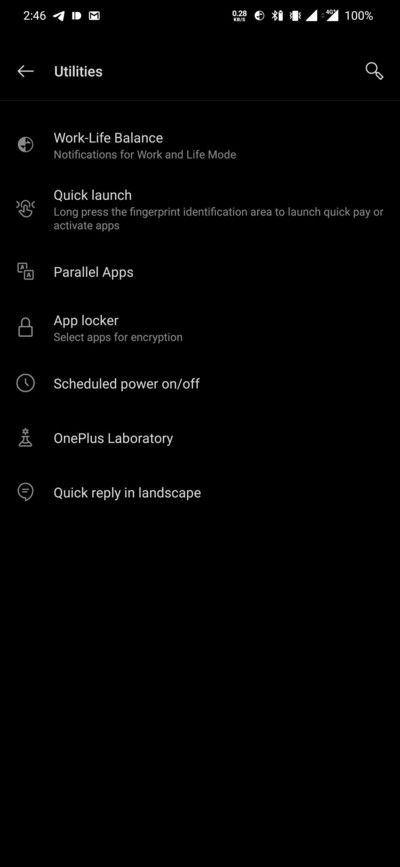Realme might have separated from its parent company OPPO, but both of them are internally using a common foundation when it comes to custom Android skin. Realme UI is so far still a fresh coat of paint on top of OPPO’s ColorOS, and it is definitely not close to stock Android as initially promised by Realme’s CEO. In fact, Realme is still utilizing OPPO’s proprietary OZIP file format to pack their update packages. Not only do you have to brute force these OZIP packages to extract the AES key in order to convert them to regular recovery flashable ZIP files, but you also can’t directly use them to perform a clean flash using the standard Fastboot interface.
The custom development community around Realme devices is expanding rather quickly, primarily because of the low-cost revolution they have brought to the smartphone space. Realme does publish kernel source codes and allows bootloader unlocking, which acts as strong catalysts in the aftermarket development scene. The phones themselves, however, can get bricked for a fair few reasons in the journey of porting a custom ROM or trying out a new mod, and the unavailability of an official flash tool makes everything complicated to restore. The lack of a flash tool basically forces users to visit a service center to carry out a simple job of unbricking, which is not at all appreciated by the community.
But now, after teasing their flash tool for a little over a year, Realme has finally come up with something productive. The initial version of the Realme Flash Tool is now available for download, although the Realme X50 Pro is the only compatible device as of yet. Users can flash OFP packages with this tool, which is different from the OZIP firmware listed on the company’s download portal. The flashing process will completely wipe the target device so you should backup your personal data before playing with the flash tool.

As you can see, the UI of the flashing app is remarkably similar to the Mi Flash Tool developed by Xiaomi. However, Realme Flash Tool isn’t programmed to work with Qualcomm Emergency Download Mode (EDL). It is more of a GUI wrapper for the Fastboot binary, thus you have to unlock the bootloader of the target device before flashing. Realme India CMO Francis Wang promised that the broken fingerprint sensor issue on Realme phones after bootloader unlocking should be resolved with the release of the flash tool, although we can’t verify the veracity of that claim at this moment.
It is worth mentioning that downgrading to a lower Android version isn’t supported by this tool, although you should be able to switch to a lower version of ColorOS or Realme UI if the underlying Android layer remains unchanged. Contrary to what Realme claims, the Windows-only tool isn’t specifically tied to the Indian variant of the Realme X50 Pro. You should be able to flash any Snapdragon or MediaTek-powered Realme phone with this flasher, provided you have your hands on the appropriate OFP package. The company is planning to add more phones from its portfolio to the list of supported devices by releasing required OFP files in the coming future.
Source: Realme Community (1, 2)
The post Realme releases a flash tool for installing ColorOS/Realme UI updates appeared first on xda-developers.
from xda-developers https://ift.tt/2XYMEt7
via IFTTT